How do I build a Learning Path?
Important notes:
Learning Paths can only be created by company admins and managers. Learners with the user role do not have permission to create Learning Paths.
Content that is marked as scheduled for retirement is blocked and cannot be used to build a Learning Path.
Click Admin → Content → “Build new Learning Path”.
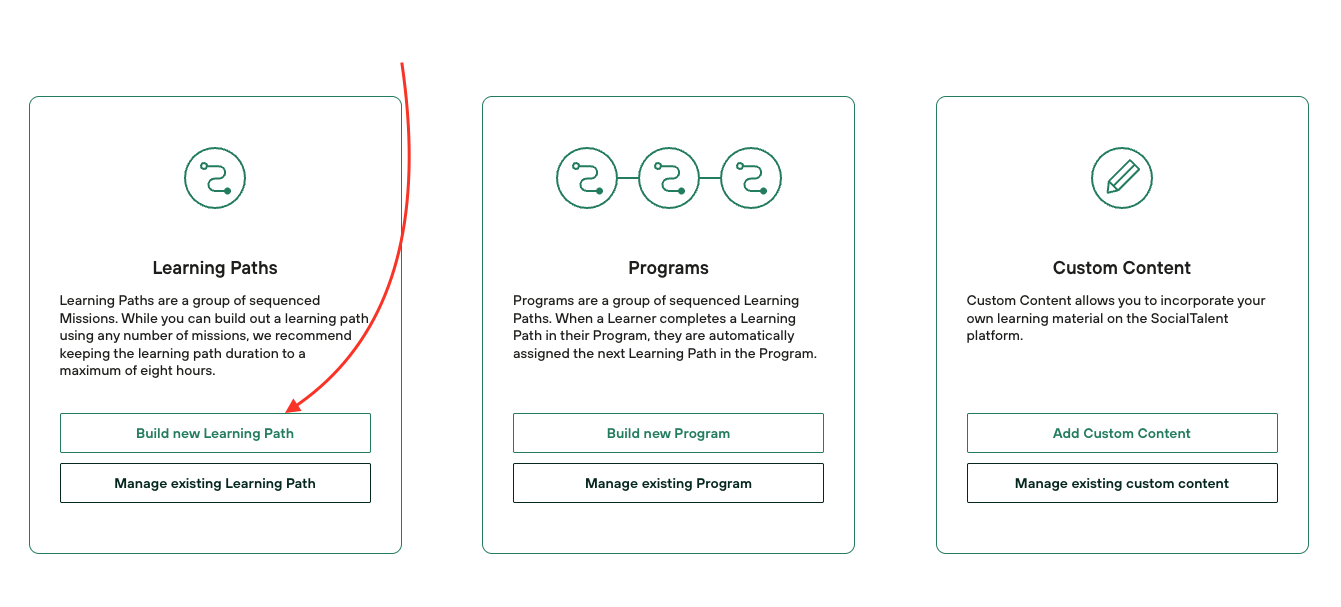
Here you have two choices:
Standard Builder - Use an existing Learning Path as a template for the new one you want to build, then edit it to fit your and your learner’s needs. (Most Popular)
Build from Scratch - Create your Learning Path from scratch exactly how you want it. You don't start with a template with this option.

Standard Builder
Choosing “Standard Builder” you will see a list of existing Learning Paths.
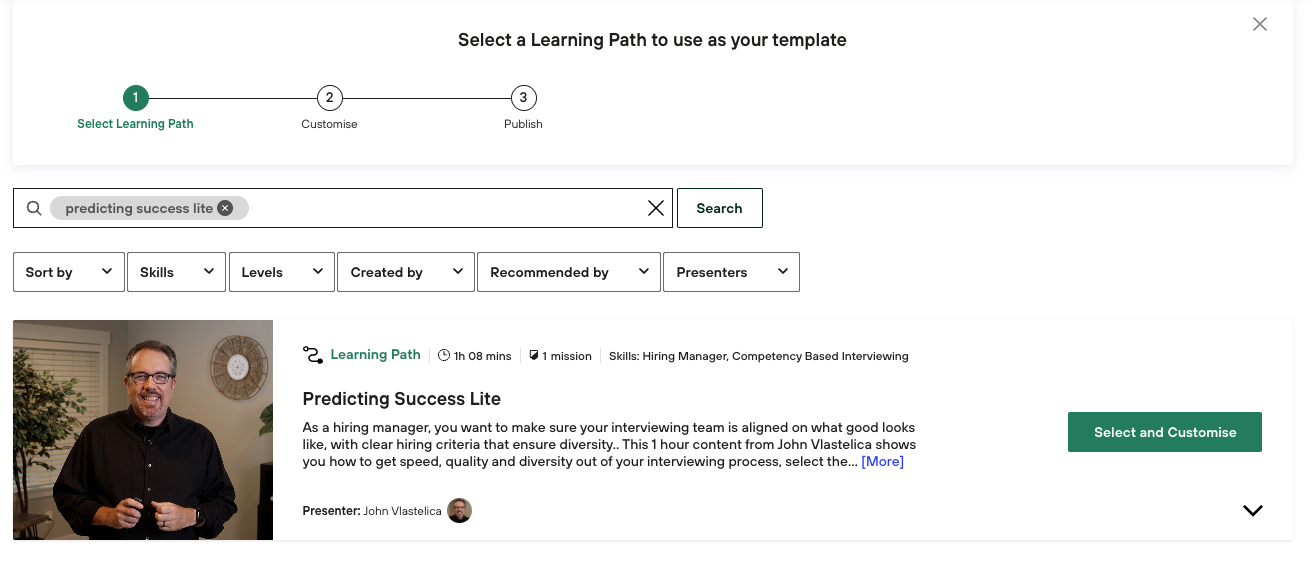
By clicking the arrow, you can preview Missions in the Learning Path.
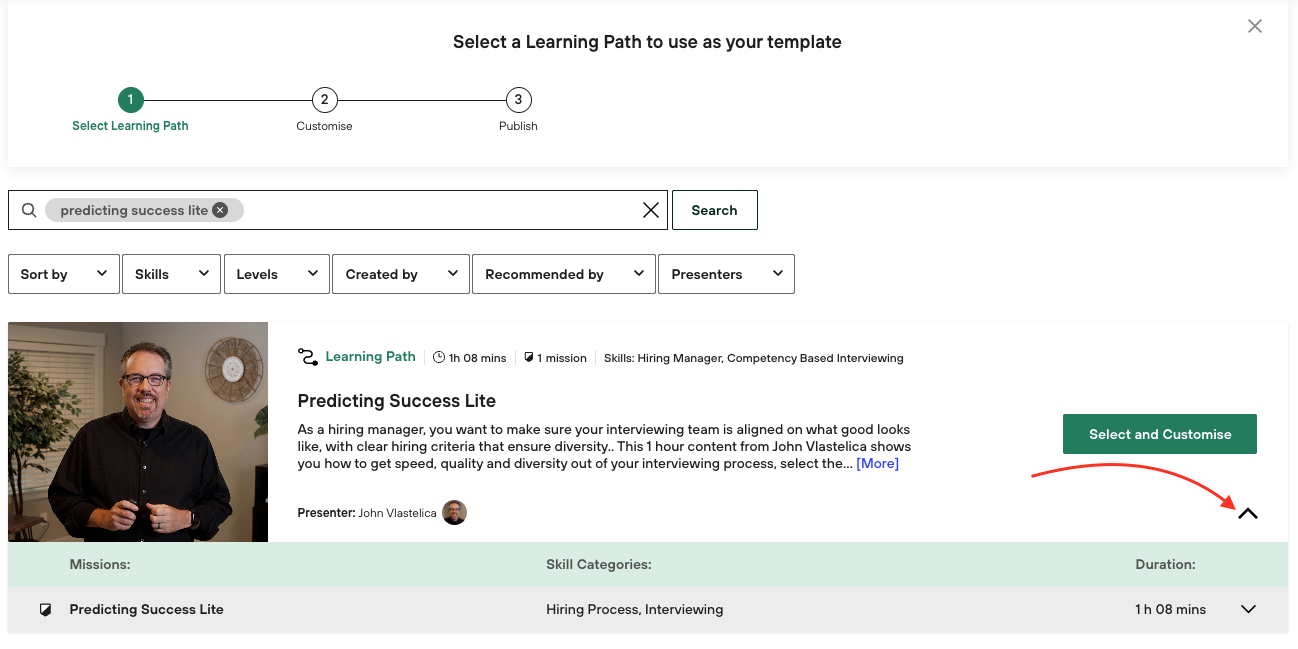
After you press “Select and customize” you can add or remove Missions to adjust the new Learning Path to your needs.
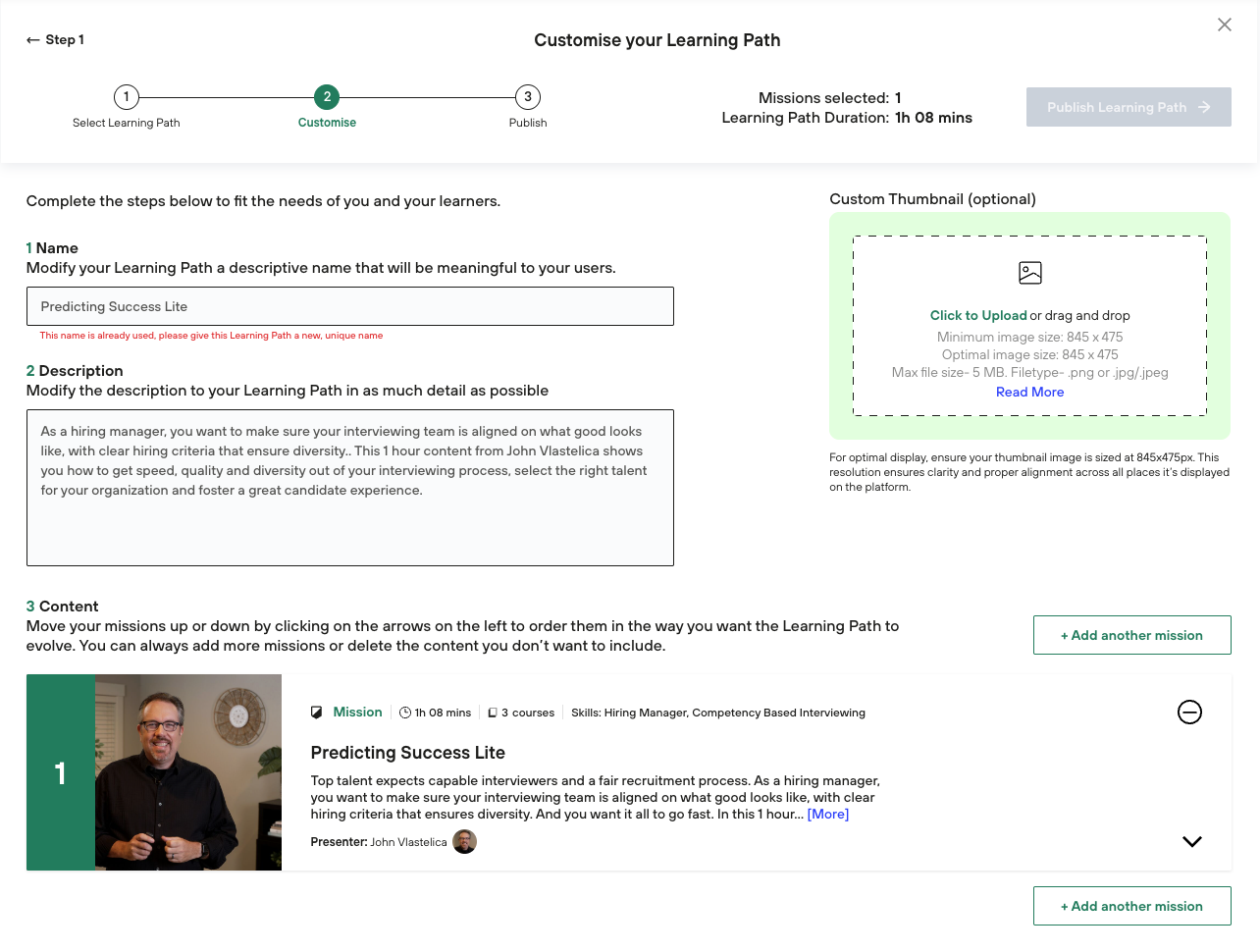
Remember that you need to change the Learning Path name to be able to save it and publish it inside your organisation. All the steps on how to edit the learning path can be found in this article. Simply follow the instruction from step 4.
Before publishing you can Enable/Disable below options:
Auto assign Milestone Certificates
Learners will receive a Milestone Certificate when they complete all of the missions and challenges in the learning path?Auto-update content changes
When SocialTalent releases exciting new content related to your learning path (or removes content that is no longer relevant) do you want your learning path to be automatically updated?Notify selected Learners/Teams
Send selected Learners/Teams an email notification to let them know they have been assigned a new Learning Path, and/or their current Program has changed.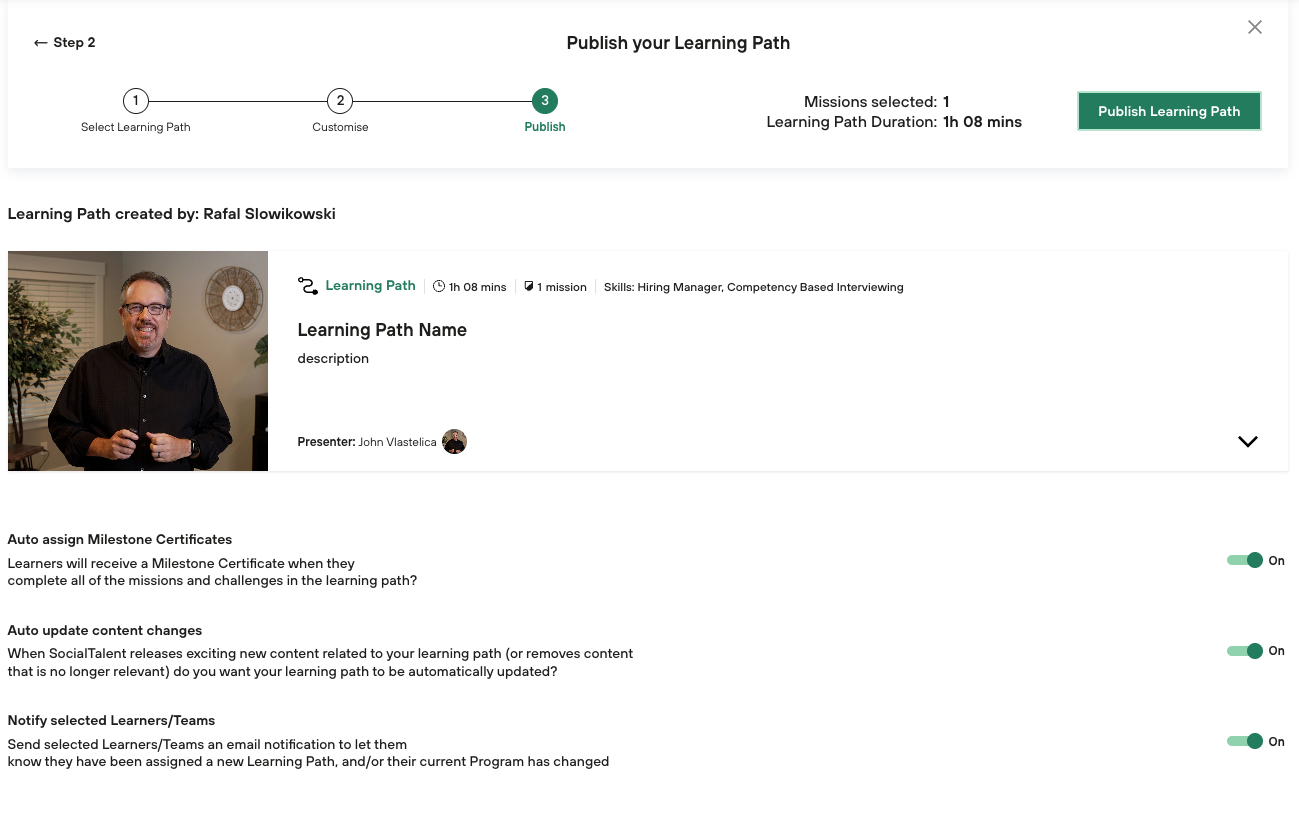
After deciding which option should be ON/OFF simply click on the top button “Publish Learning Path”. After that, our system will show you a new window with all the Learners/Teams inside the company. If you wish to assign the Learning path to learners/teams simply select them from the list and click “Publish with selected learners/teams”.
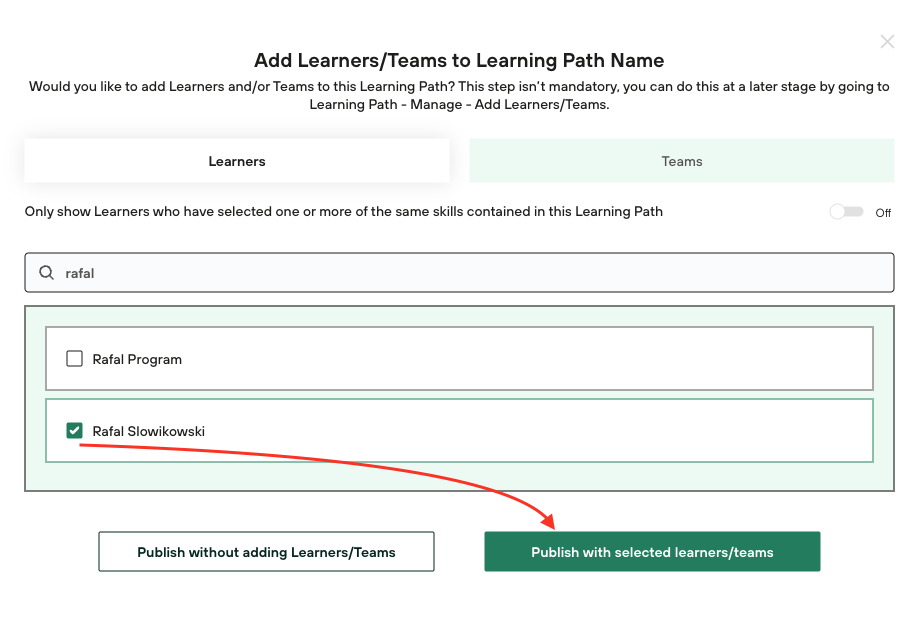
You can also skip this step and publish the Learning Path without adding Learners or Teams. Congratulations! You just created a Learning Path.
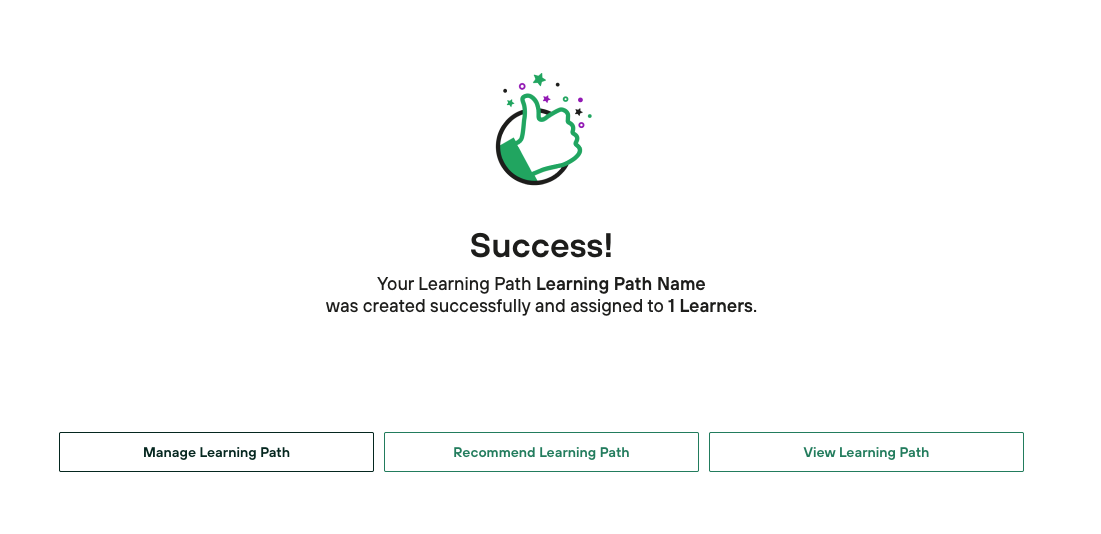
Now you will have options to manage learners/teams and assign Learning Path to the users. You can also recommend Learning Path to your colleagues or Teams. If you wish to review your Learning Path simply click on “View Learning Path” and check if everything is in the correct order.
Build from the Scratch
Choosing “Build from Scratch” you will start with a blank form where you have to fill up all fields and choose Missions.
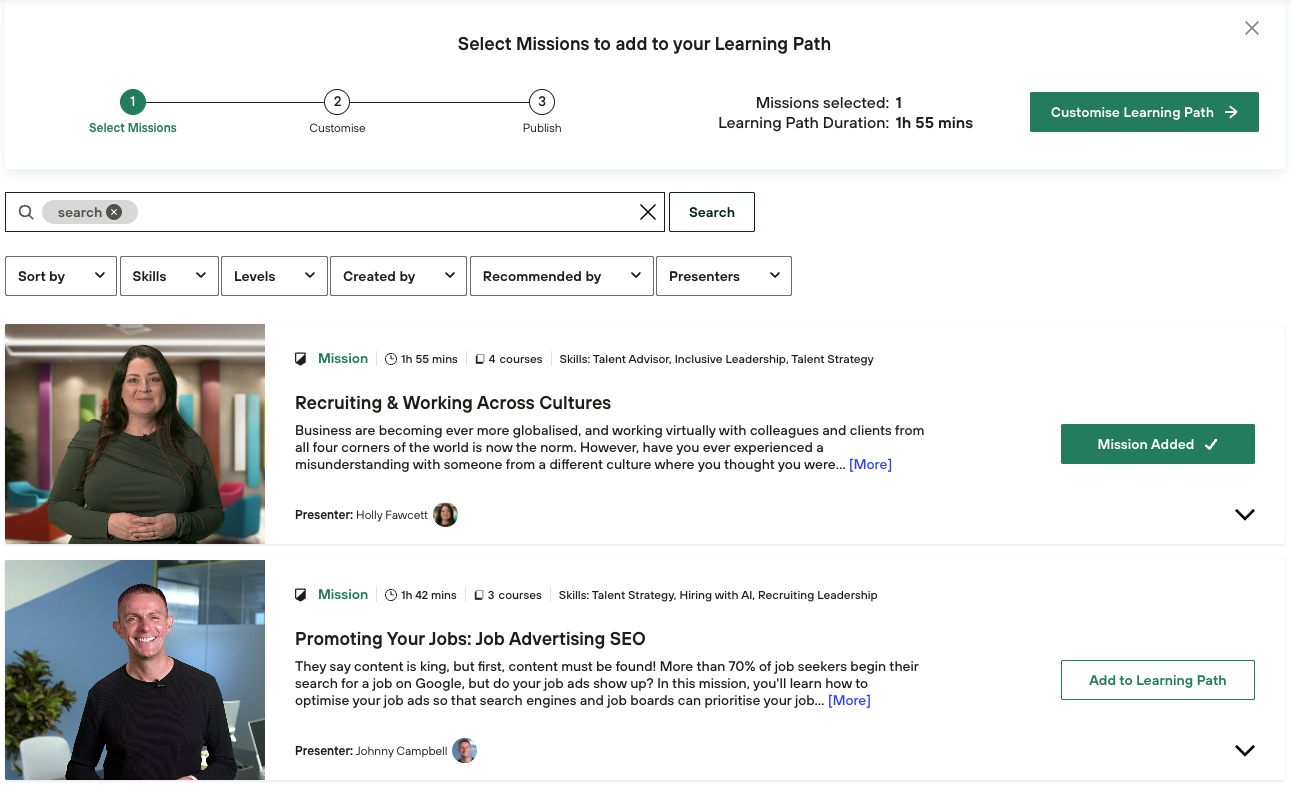
When all the missions are added to the Learning path and you are ready to customise it, please click “Customise Learning Path”.
All the steps on how to edit the learning path can be found in this article. Simply follow the instructions from step 4.
Before publishing you can Enable/Disable below options:
Auto assign Milestone Certificates
Learners will receive a Milestone Certificate when they complete all of the missions and challenges in the learning path?Auto-update content changes
When SocialTalent releases exciting new content related to your learning path (or removes content that is no longer relevant) do you want your learning path to be automatically updated?Notify selected Learners/Teams
Send selected Learners/Teams an email notification to let them know they have been assigned a new Learning Path, and/or their current Program has changed.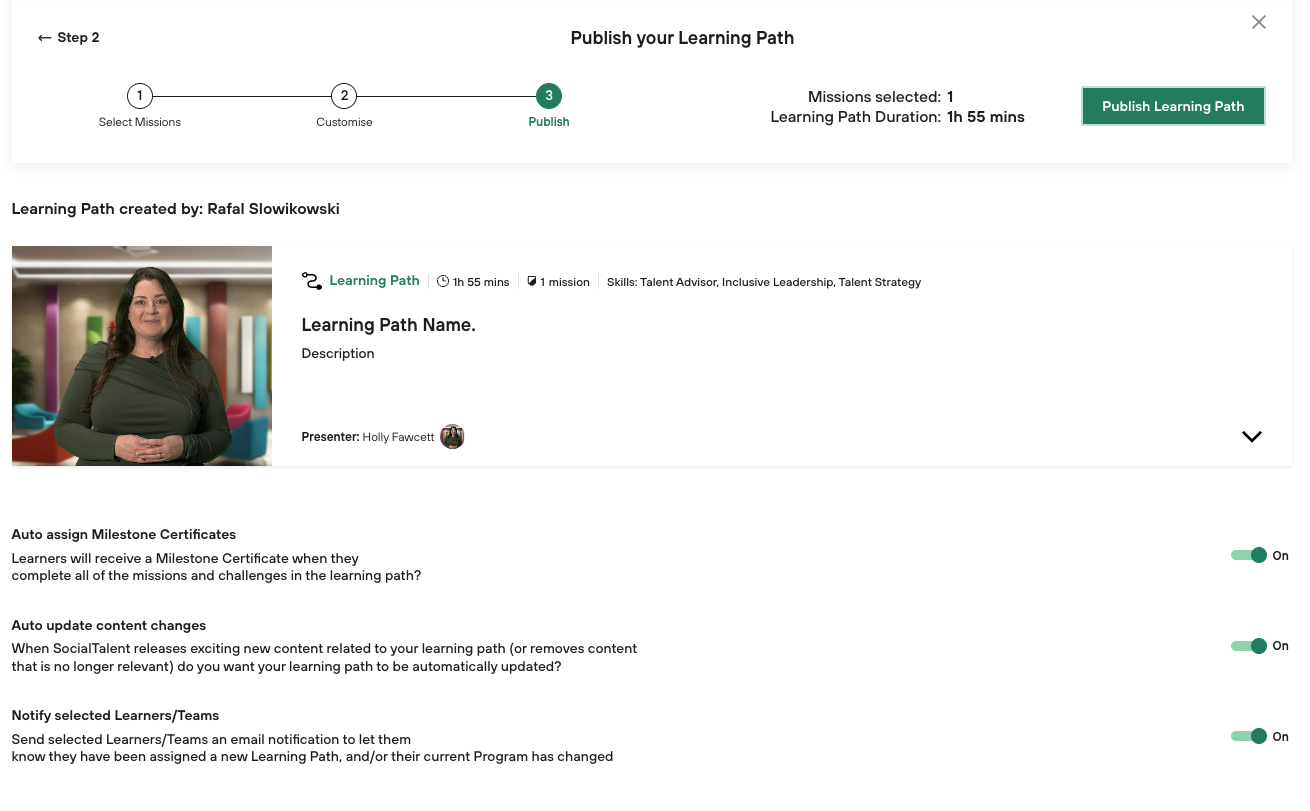
After deciding which option should be ON/OFF simply click on the top button “Publish Learning Path”. After that, our system will show you a new window with all the Learners/Teams inside the company. If you wish to assign the Learning path to learners/teams simply select them from the list and click “Publish with selected learners/teams”.
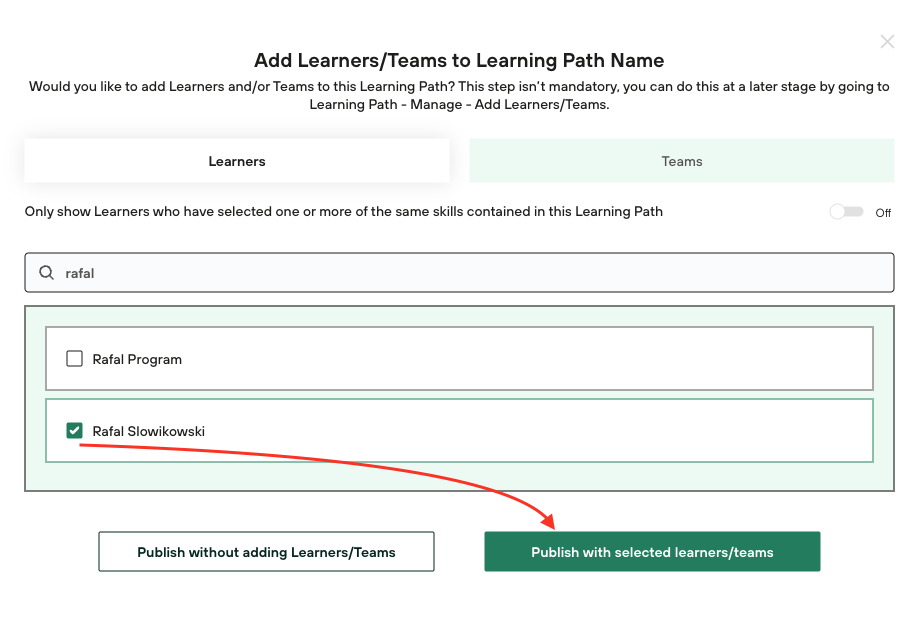
You can also skip this step and publish the Learning Path without adding Learners or Teams. Congratulations! You just created a Learning Path.
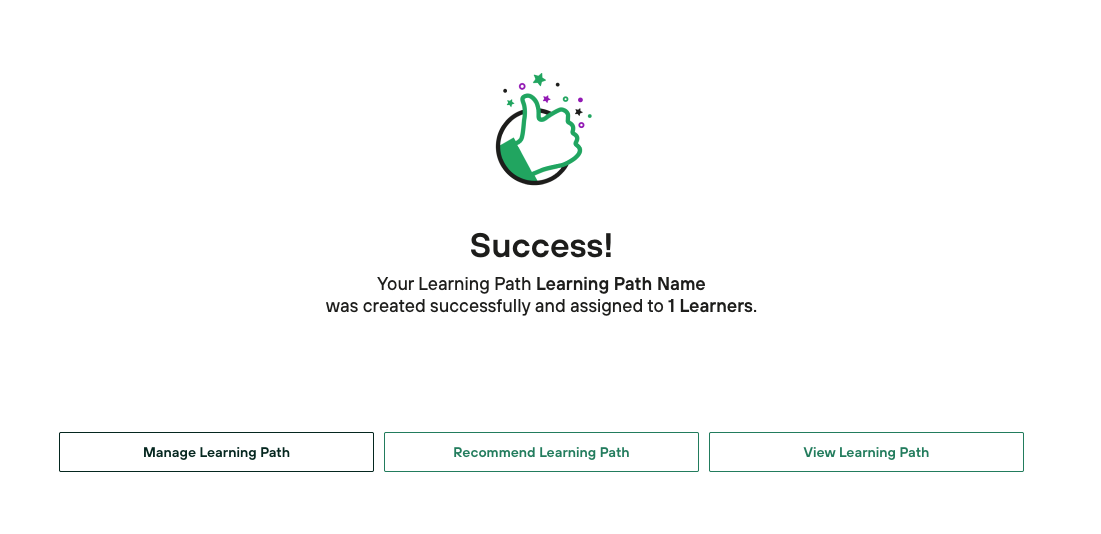
Now you will have options to manage learners/teams and assign Learning Path to the users. You can also recommend Learning Path to your colleagues or Teams. If you wish to review your Learning Path simply click on “View Learning Path” and check if everything is in the correct order.
If you are facing any issues related to Learning Path building, please contact us at support@socialtalent.com
