Bulk Deactivate users
To deactivate multiple users, please follow these steps:
Download the latest template and populate your file as indicated on the "Read Me First" sheet. (Make sure you put “YES” in the E column next to the users you want to deactivate, do not make any other changes to the columns or rows, as this will change the layout of the data in column “A” and cause an error during uploading.)
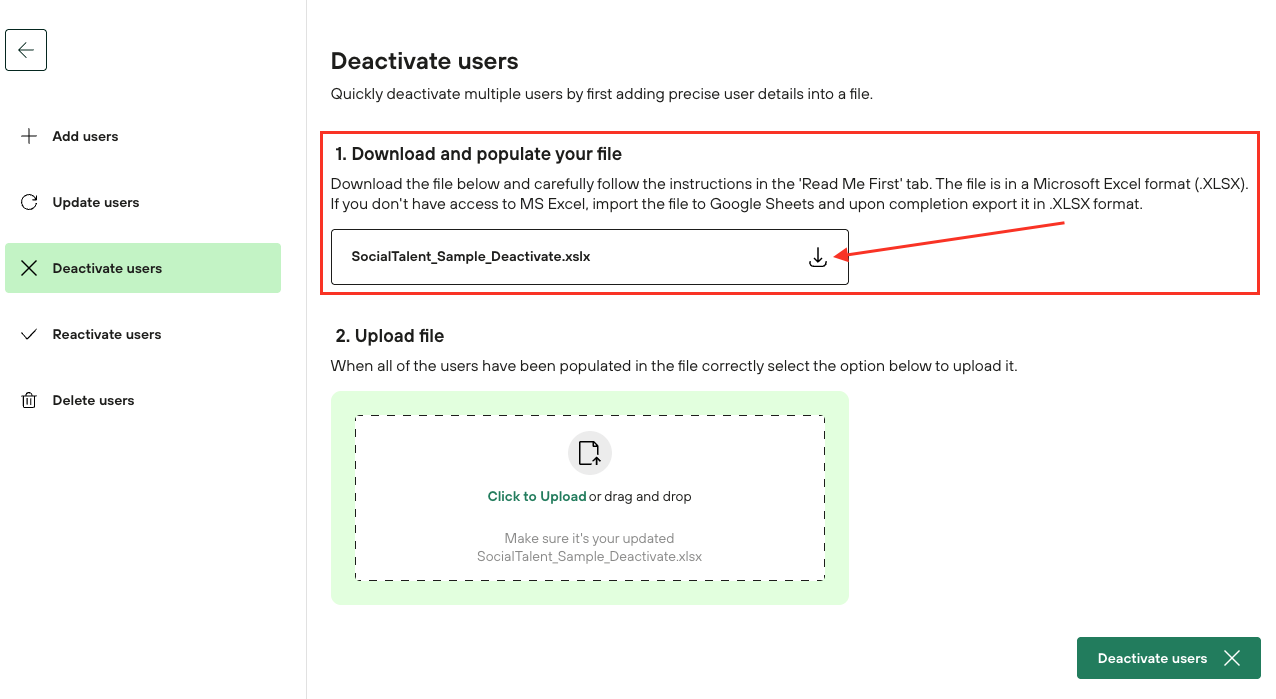
Upload the populated file to our platform.

Press the green button “Deactivate users”
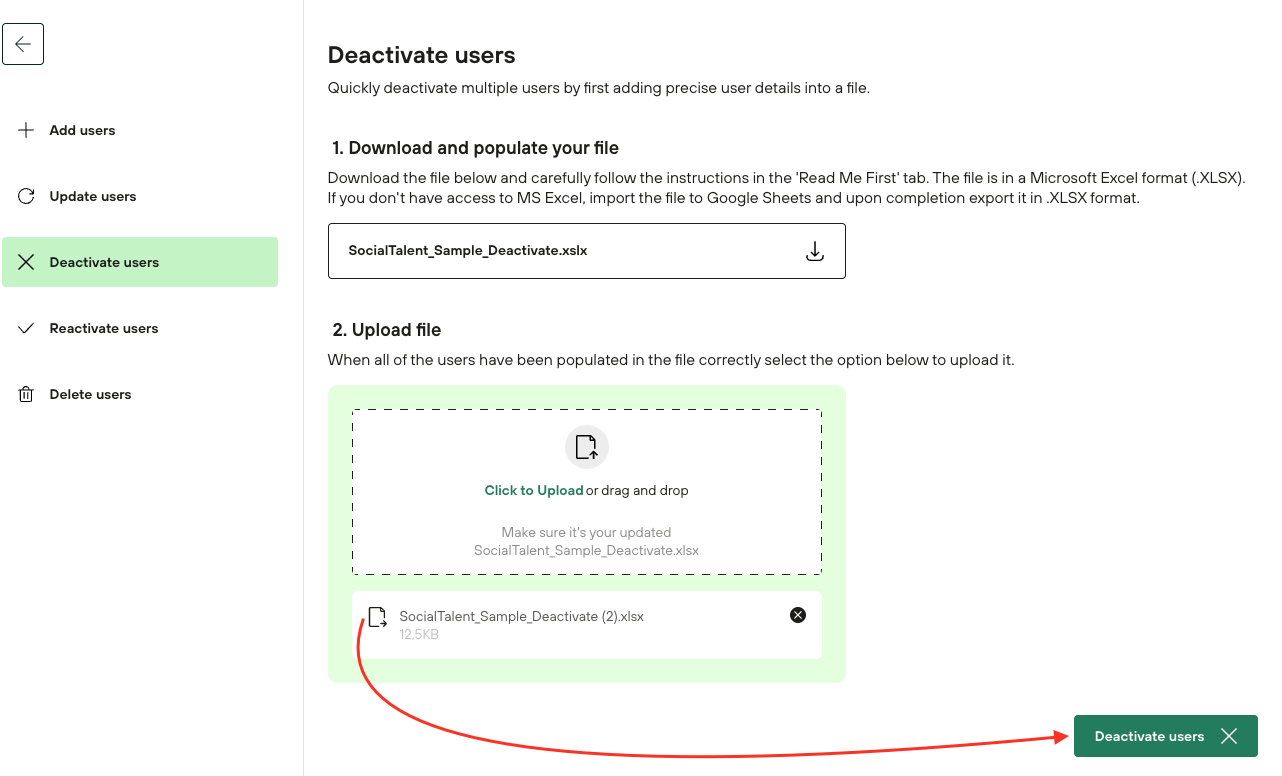
Confirm your decision. A prompt message will inform you of how many users will be affected. If you are sure this is the correct number of users, press the green button. If you are unsure, press “Cancel” and review your file again.
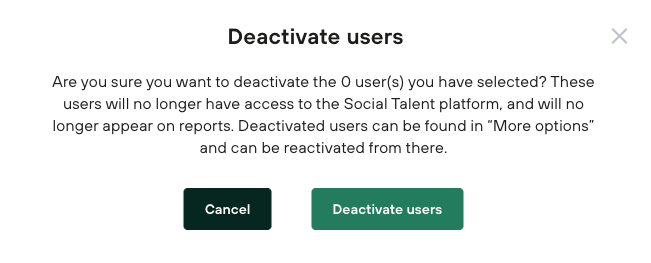
The system will work in the background to check if there are any errors in the file. You should receive an email about the process progress. If the uploaded file has an error, you will get an email with an attachment of all the issues in the file.
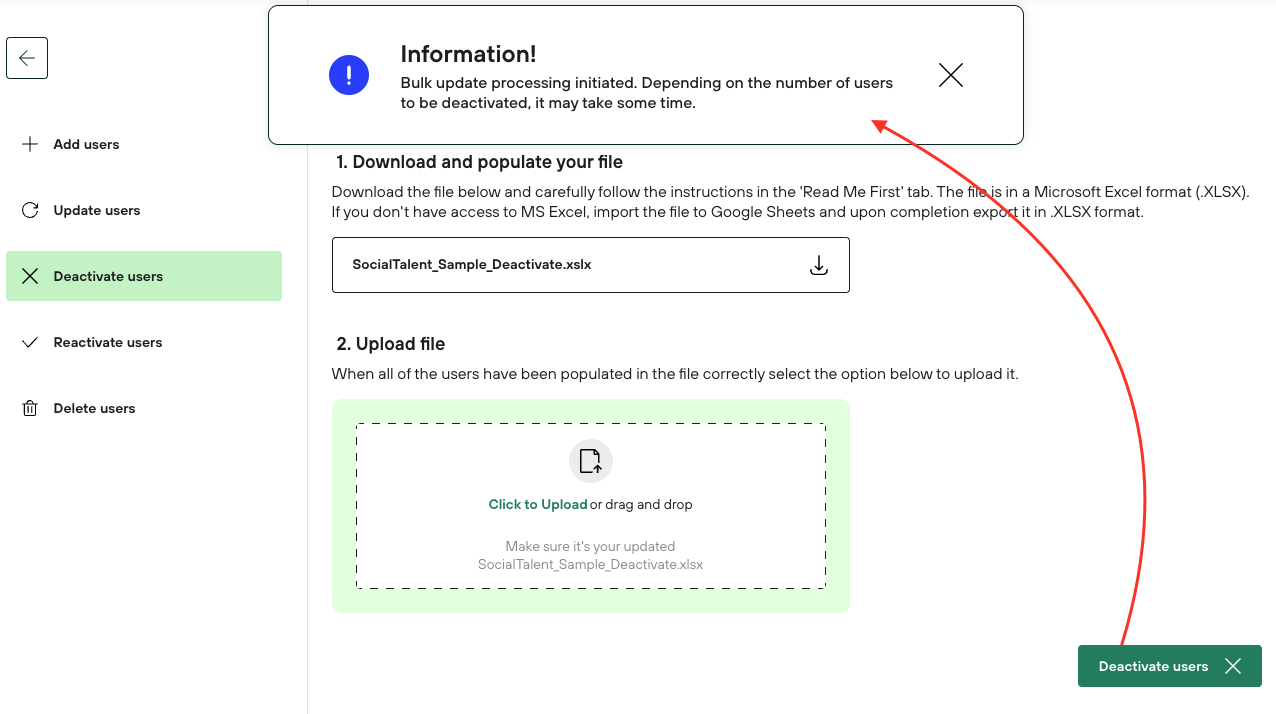
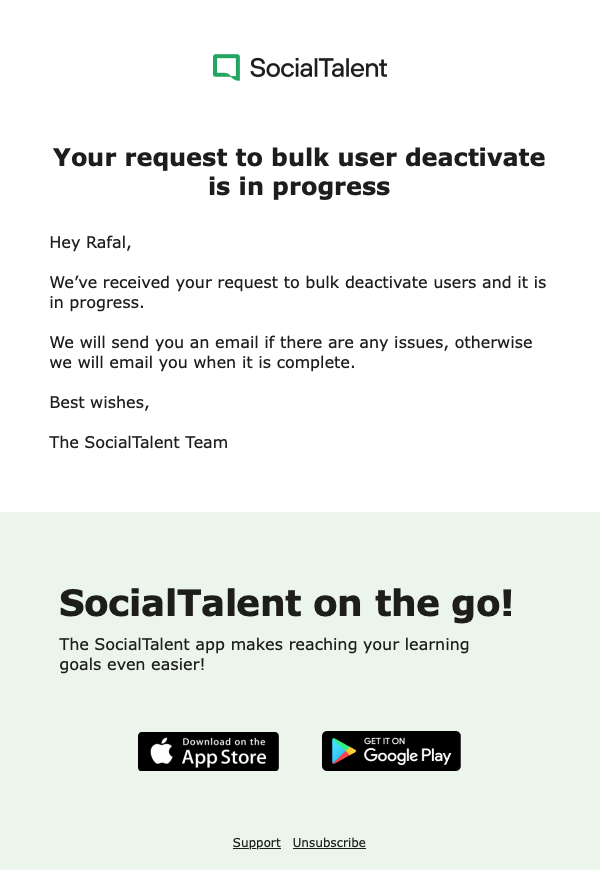
If you encounter any errors, please ensure all your data is correct and that the necessary changes are made. If you still have problems updating users, please contact our support team.
NOTE: (We do not have the option to disable the sending of this message.)
Deactivated users receive an email containing all certificates and learning badges they have obtained.
This message is not sent to users who:
have logged in to their account, but have not earned any certificate or educational badge
users who have never logged into their account

