How to use and generate/download the "Audit Logs"?
Introduction to "Audit Logs"
"Audit Logs" is an advanced tool available only for system administrators on the SocialTalent platform. Its primary purpose is to enable the tracking and monitoring of user activities within the platform. With this feature, administrators can obtain detailed information about user activities, which is crucial for ensuring compliance with company policies, protecting data, and resolving potential security issues.
To access Audit logs go to:
Admin → Audit logs

What Is "Audit Logs" For?
"Audit Logs" allows you to:
Track User Activity: You can monitor who logged into the platform and when, as well as the actions they performed, such as enrolling in courses, completing modules, or making changes to profile settings.
Ensure Compliance and Security: It enables the identification of suspicious activities, such as unauthorized access attempts or changes to key system settings.
Troubleshoot Issues: If access or platform functionality problems arise, audit logs can help quickly identify the root cause.
How Does "Audit Logs" Work?
Access the Feature: To access "Audit Logs," log in to your administrator account on the SocialTalent platform. Then navigate to the administrative section, where you'll find the "Audit Logs" option.
Review Logs: In the "Audit Logs" interface, you'll find a list of events that have taken place on the platform. Each event is accompanied by detailed information, such as:
The date and time of the event
The name of the user who performed the action
The type of action (e.g., login, setting changes, course completion)
A detailed description of the action
Filtering and Searching: You can filter logs by various criteria, such as date range, event types, or specific users. This makes it easier to quickly find the information you need.
Exporting Data: If you need to analyze logs outside the platform or share them with others, you can easily export them in formats such as CSV.
Examples of Use
Tracking Unauthorized Access Attempts: If you notice a user repeatedly trying to log into an account, you can take action by changing the password and contacting the user.
Monitoring Course Activity: You can check how users are engaging with the offered courses—who have completed a module and who have outstanding tasks.
Managing Access: In situations where different people in the company need access to specific parts of the platform, audit logs can help track who has access to which resources.
Conclusion
The "Audit Logs" option is an invaluable tool for administrators who want full control over security and compliance on the SocialTalent platform. Regular use of this tool allows for the quick identification and resolution of issues before they escalate into more serious incidents.
We encourage you to regularly review logs and take advantage of the available filtering and data export functions to maintain a high level of security and compliance in your organization.
How to generate/download Audit logs?
Using Audit logs is an efficient way for company admins to track any changes made inside your company. This feature saves a lot of time by allowing you to generate and download a .csv file with all the changes made by Team Leaders/Company admins or our system.
You can filter the data by date, author, event category, and event summary.
Date | Selected data range. |
Author | The person who made the changes. |
Event Category | The section where the changes were made. |
Event Summary | Type of data that was changed. |
To access/generate and download Audit logs, simply follow the steps below:
Go to your Admin → Audit Logs tab.
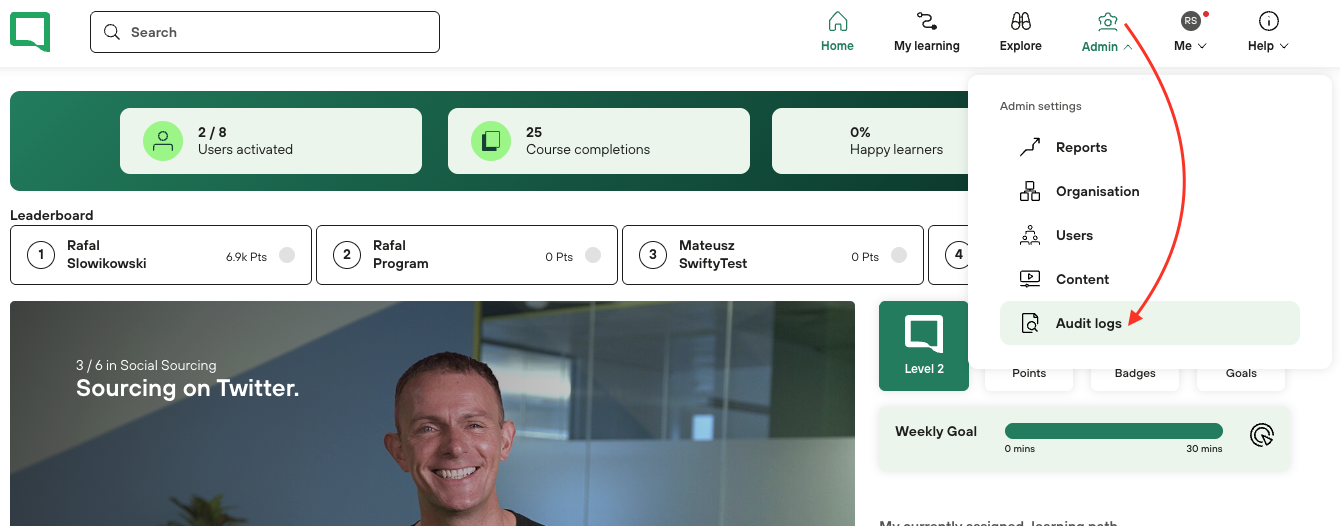
If you wish to view the data only on the platform, please use the filters to select the type of data you wish to generate and display.
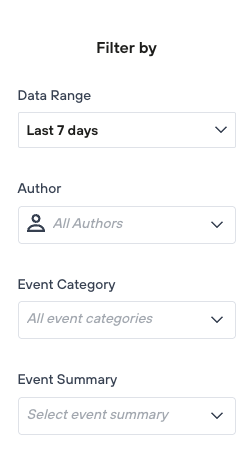
Note: The filters only apply when you would like to view audit logs on the platform. If you download the csv. file, all data will be included there.
If you want to download the file and view it offline, simply press the “Generate log file”.
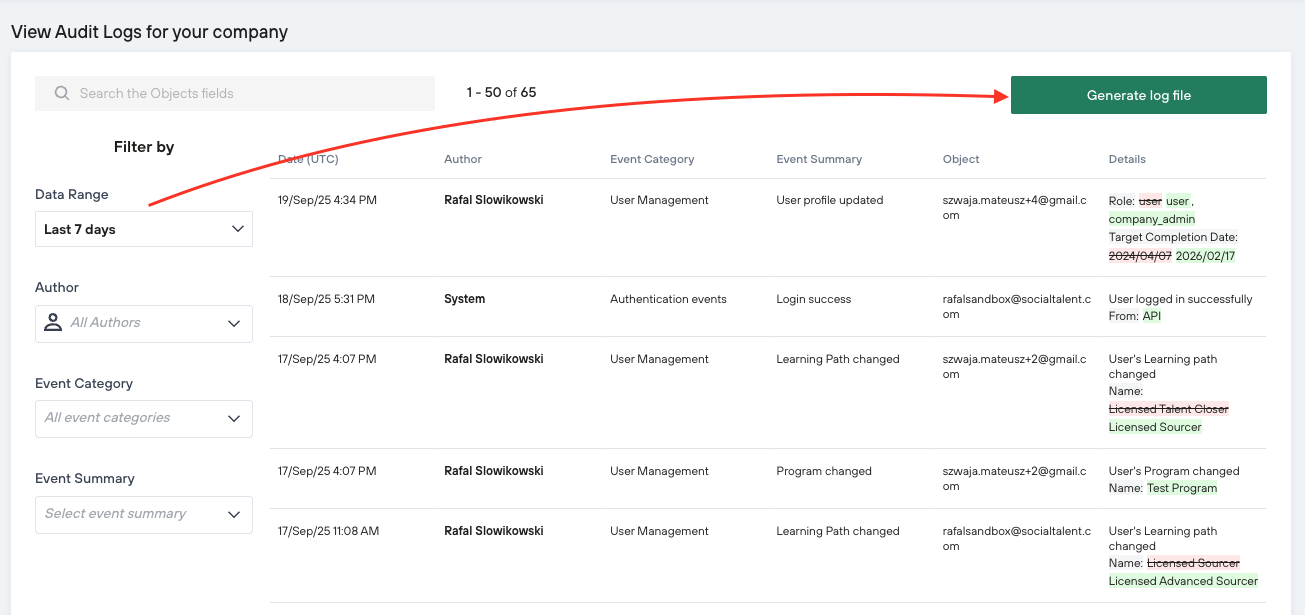
Please be aware that this might take some time to generate the file.

After clicking on the button, you should see the following information:

When our system finishes generating the data for you, an email will be sent to your email address. Simply click on the link, which will redirect you to the Audit logs page, and you can now download the log file.
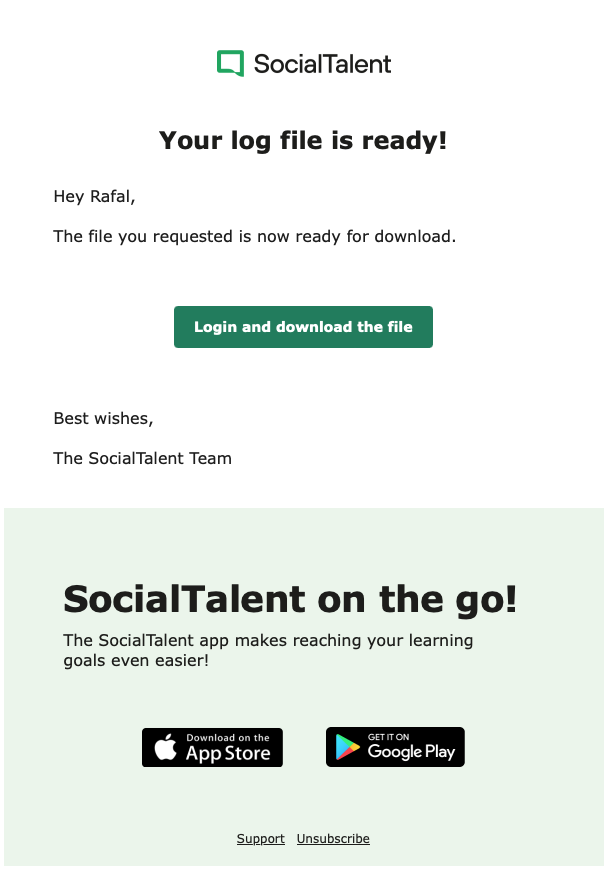
If you are encountering any issues generating or downloading the audit log, please contact us at support@socialtalent.com.
