How to Schedule/Unschedule Reports?
Scheduled Reports can only be created by Admins and Team Leaders to receive reports on a scheduled basis. You can set up a report to run itself weekly, or monthly and send the reports automatically to your own email. Please be informed that a report created by you can only be scheduled by you.
Reports created by other users in your account cannot be scheduled by you. Also, it is recommended not to set the date range of Scheduled Reports to a custom date as that will lead to the report being pulled for the same date range every time.
To enable a scheduled report, please go to Admin → Organisation → Company Settings → Reports

Please follow the steps below to schedule a report:
Go to Reports → Detailed reports.
Select a report created by yourself and click on the cog:cog:. Click on the “Schedule” option, and you will be redirected to another page to select how you want to schedule the report.
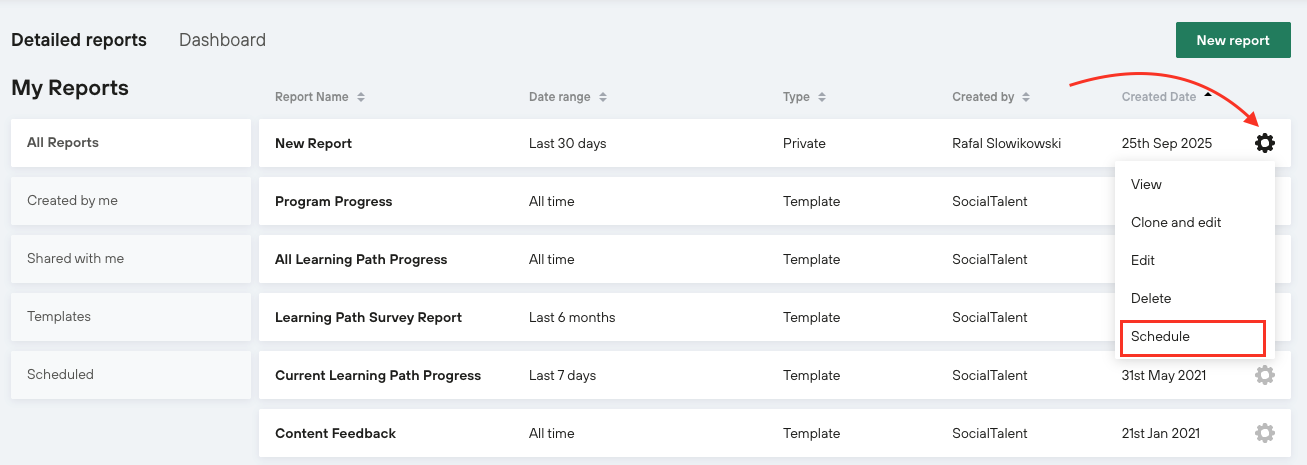
You will have two options for scheduling reports:
a. Weekly (Mon - Sun)
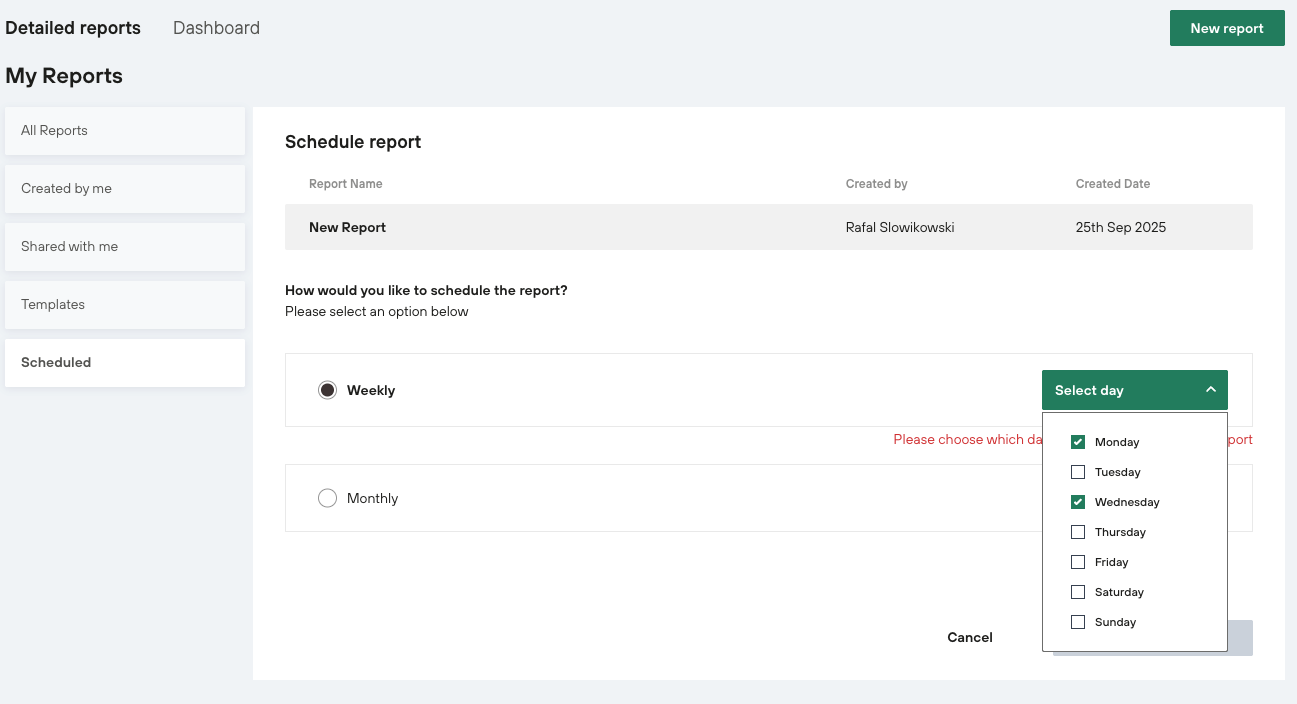
b. Monthly (1st of every month)
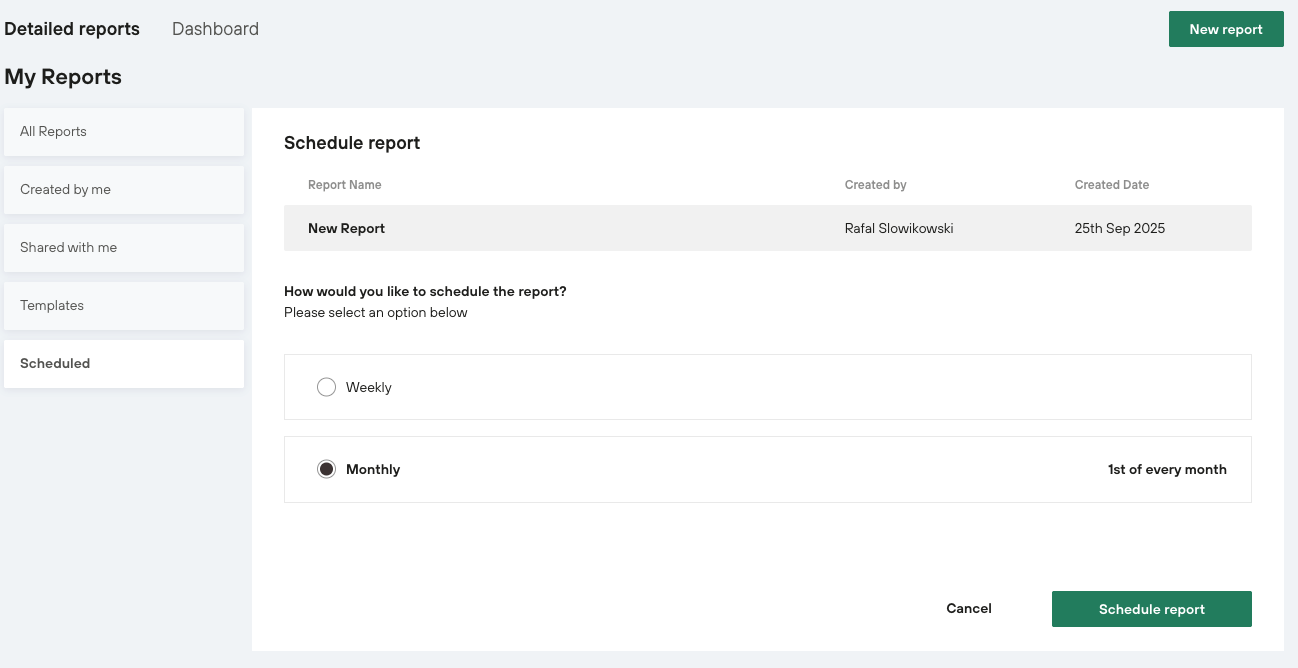
Click on “Schedule report” to send the selected report type to your email.
Go to the “Scheduled” tab to check your list of scheduled reports.

To unschedule or schedule for a different period, click on the cog :cog: and “Unschedule” option for the report you have already scheduled.

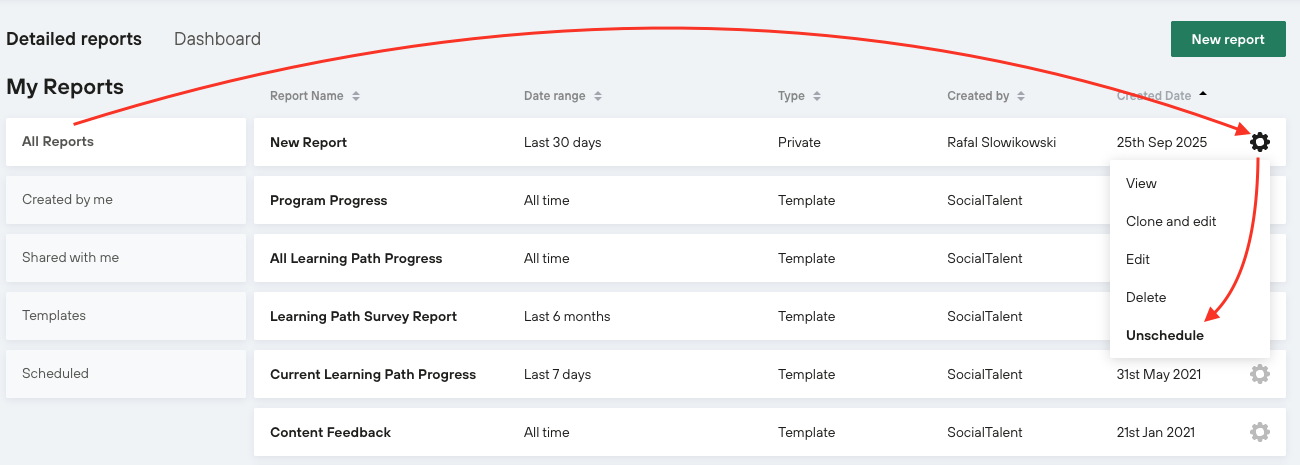
Important points to note:
Reports once unscheduled need to be scheduled again.
If a scheduled report is deleted, the report will be unscheduled automatically.
If you have scheduled a report by mistake or made a mistake in scheduling the report itself, please unschedule and then schedule it again.
If you are not registered on the platform with a valid email address, you will not receive any emails.
Scheduled reports created by other admins cannot be viewed by you. Only report owners can view them.
