How to save the mission/learning path/course and view my saved content?
Saving content on the SocialTalent website is an easy and useful feature. By saving content, you can create a personalized learning library, and you can easily access the content at any time. So, start saving your favorite content today and take your talent development and learning to the next level!
This process is straightforward. Here's how to do it:
Log in to your SocialTalent account and browse the library to find the content you want to save.
Once you have found the content you want to save, click on the "Save" button below the content.
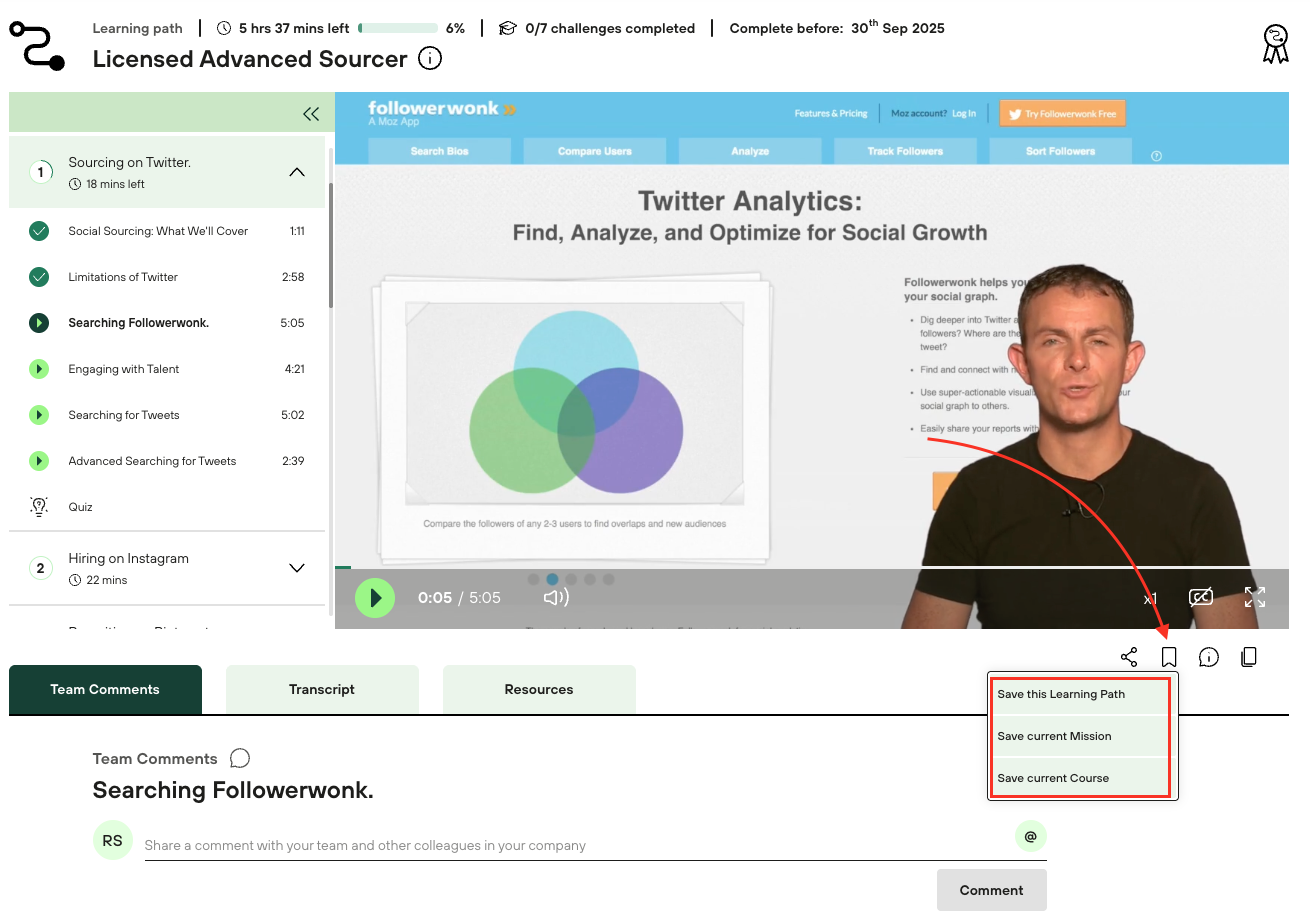
To access your saved content, click the Me -> My saved content tab on your SocialTalent dashboard. This tab will display all the content that you have saved, and you can easily review it at any time.

Please be aware that there is no option to save the content on your desktop and watch it offline. You can always download content on your mobile device and watch it from there in offline mode.
