How to generate/download Audit logs?
Using Audit logs is an efficient way for company admins to track any changes made inside your company. This feature saves a lot of time by allowing you to generate and download csv. file with all the changes made by Team Leaders/Company admins or our system.
You can filter the data by date, author, event category and event summary.
Date | Selected data range. |
Author | The person who made the changes. |
Event Category | The section where the changes were made. |
Event Summary | Type of data that was changed. |
To access/generate and download Audit logs simply follow the below steps:
Go to your Admin → Audit Logs tab.
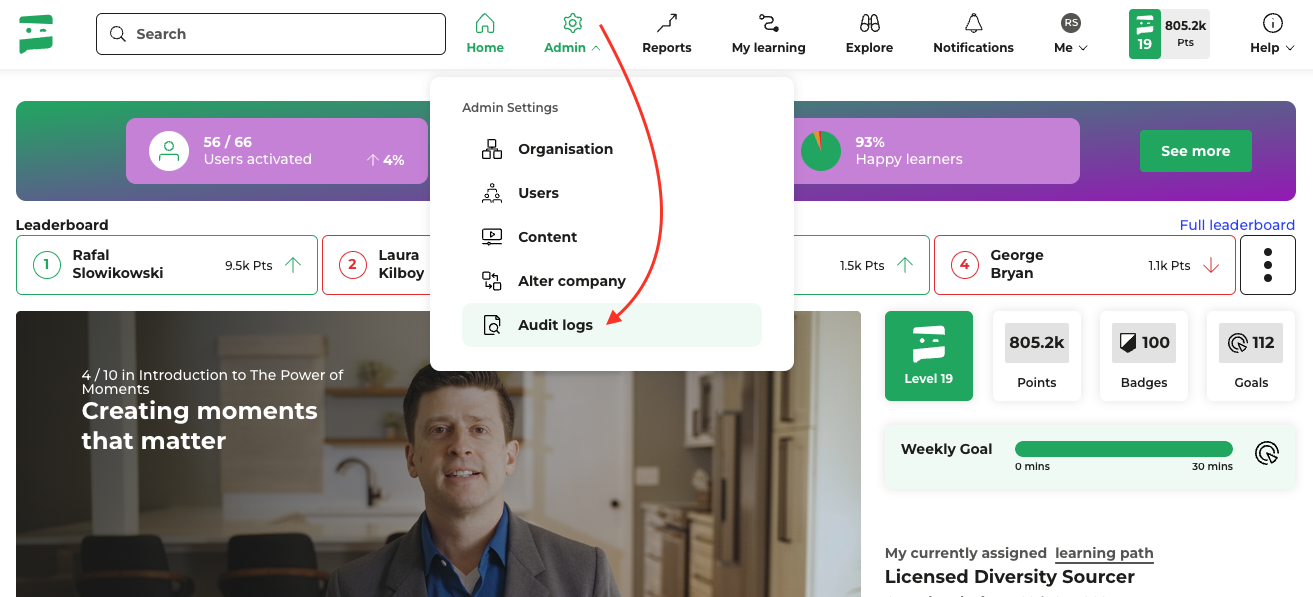
If you wish to view the data only on the platform, please use the filters to select the type of data you wish to generate and display.
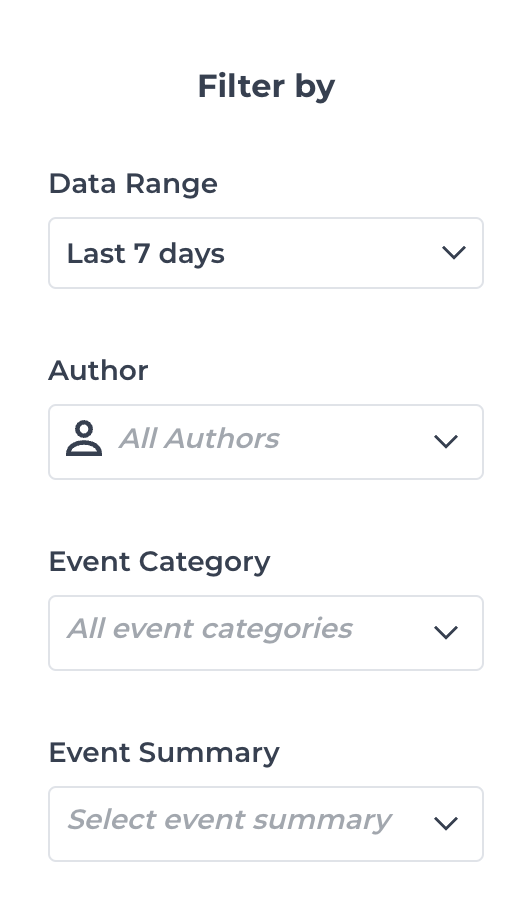
Note: The filters only apply when you would like to view audit logs on the platform. If you download the csv. file, all data will be included there.If you want to download the file and view it offline, simply press the “Generate log file”.
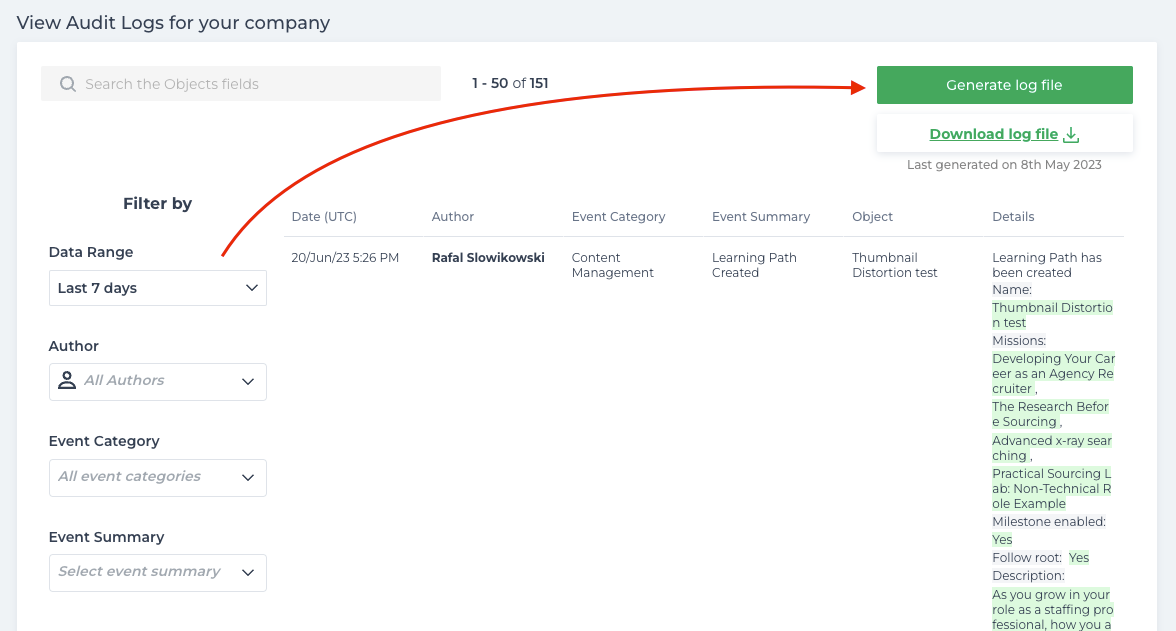
Please be aware that this might take some time to generate the file.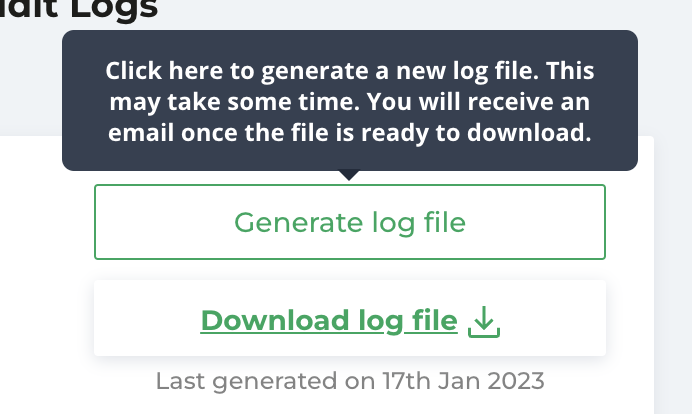
After clicking on the button you should see below information:
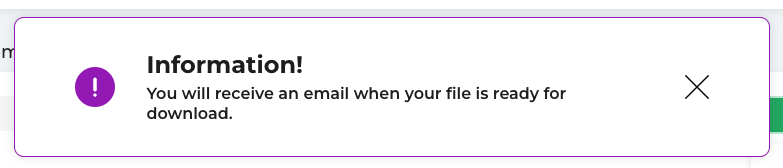
When our system finishes generating the data for you, an email will be sent to your email address. Simply click on the link which will redirect you to the Audit logs page and you can now download the log file.
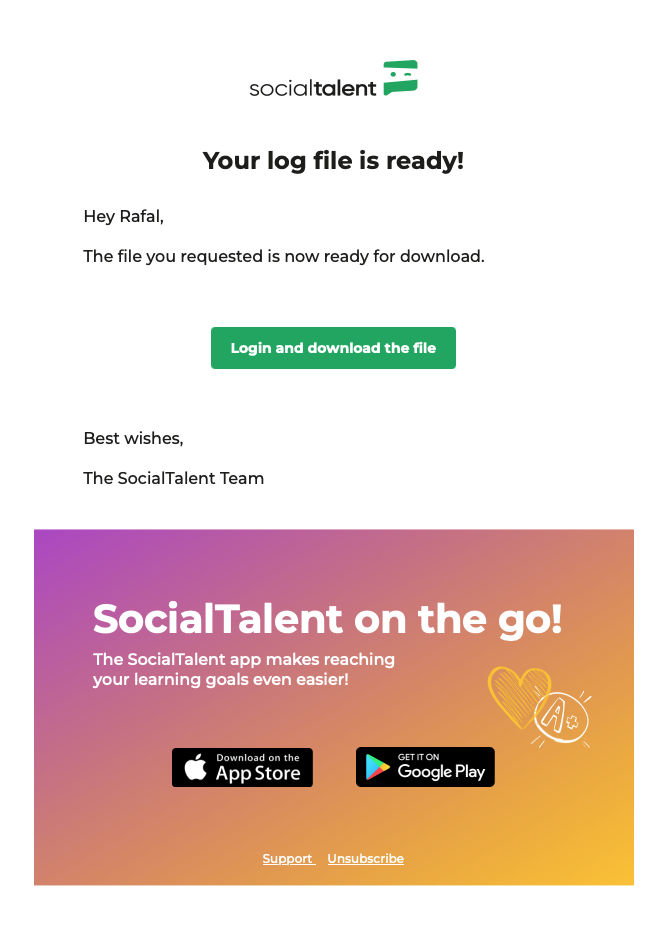
If you are encountering any issues generating or downloading the audit log, please contact us at support@socialtalent.com.
