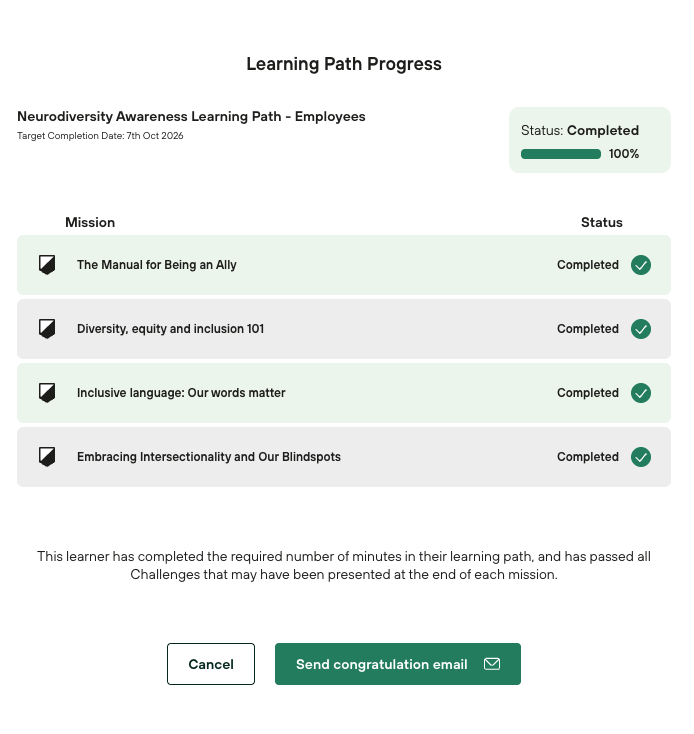How to check the progress % for me or a specific learner?
If you've been wondering how to check your progress on the learning path, the following instructions will help you check how many more episodes/missions you must complete to finish your assigned course.
Go to the Me → My learning progress tab and check your current assigned learning path progress
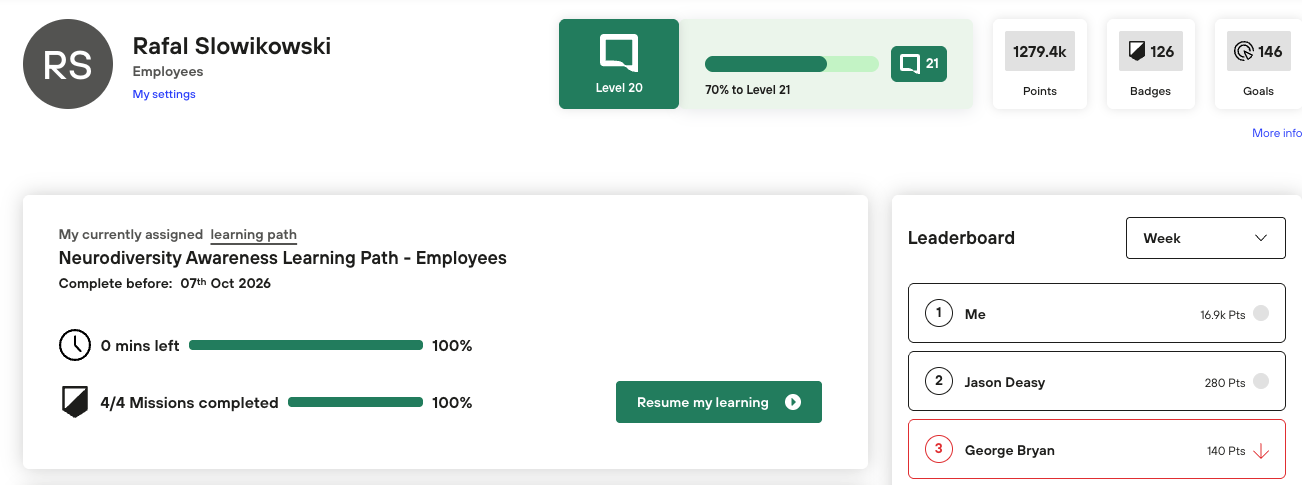
This page will tell you how many remaining minutes you have left to complete the learning path, and how many missions you have left to complete.
You can review all the courses and check where you missed your minutes or challenges. Just scroll down the column on the left.
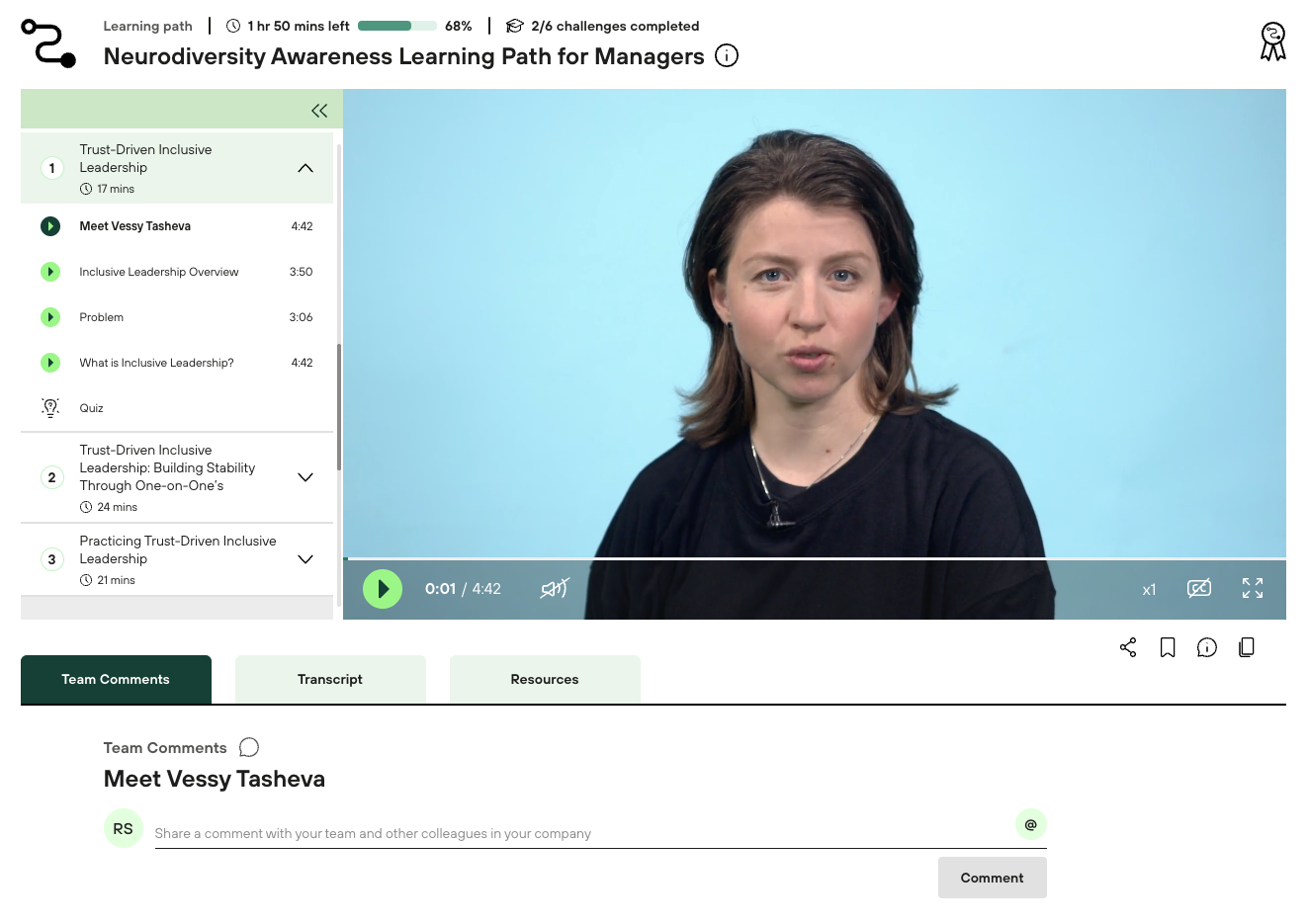
If your mission is not fully completed, you will see a “Play” icon on the left. If the mission is finished in 100%, you will see a black check mark circle.
For Company Admins/Managers only
Company admins or Managers can also check the progress of learners inside the company. To check that, please follow the steps below:
Go to Admin -> Users tab and search for the specific user in the search bar.
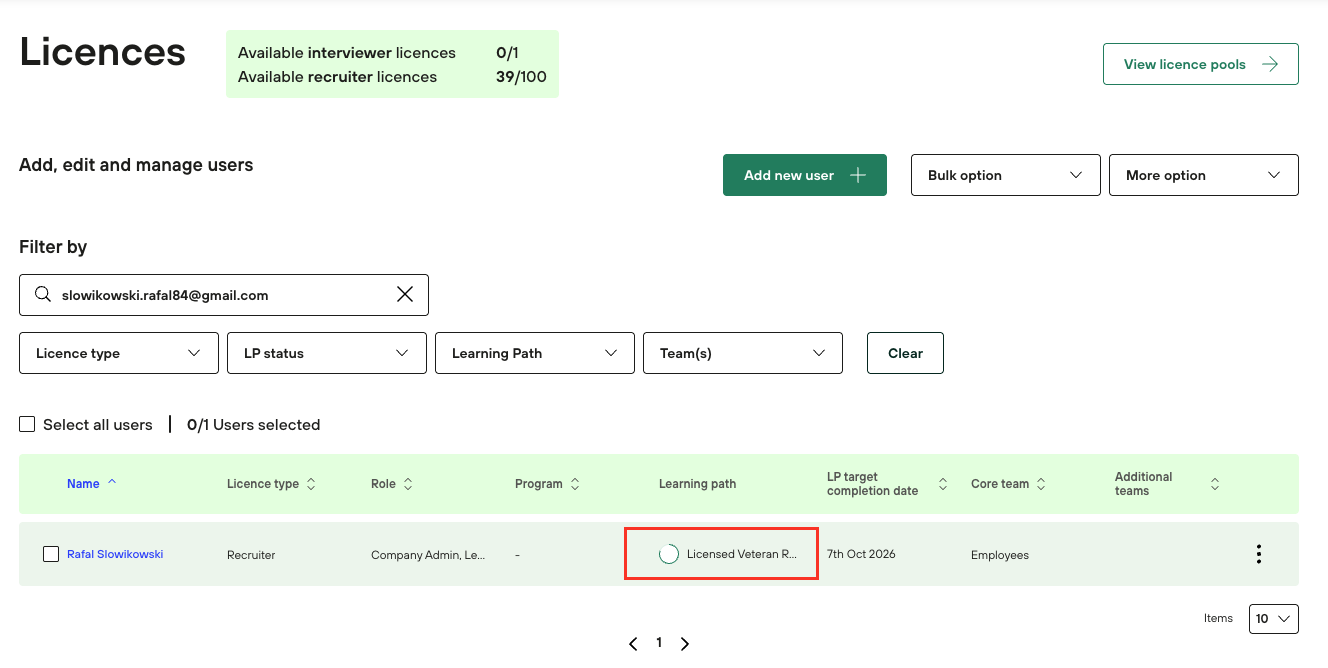
Hover over to the Learning Path section and click on the currently assigned learning path.
If the learning path is completed, you will see a green check mark. With progress in the learning path, the grey circle will become green. If the circle is just grey, that means users did not start watching any episodes.
If the circle is grey/partially green, you can click on the learning path name and check the progress.
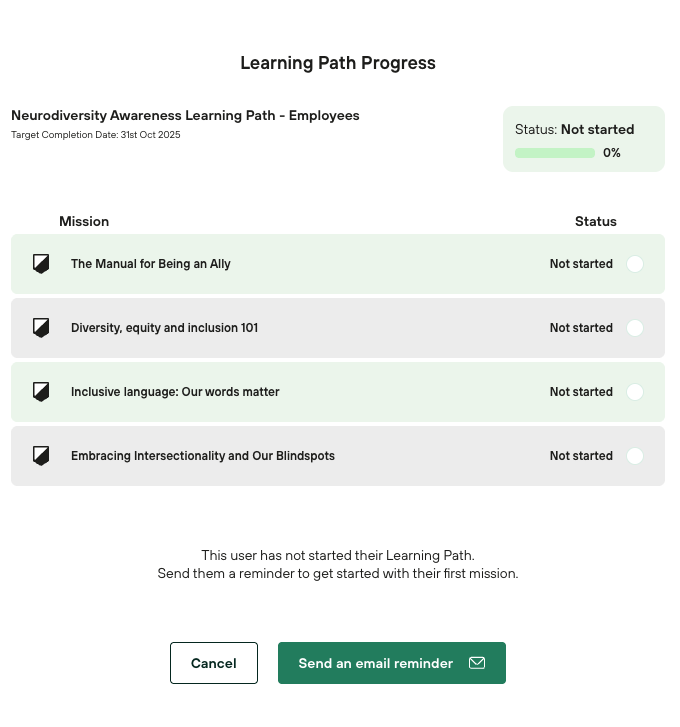
You can send an email reminder to this user to start his journey.
If the Learning path is fully completed, you can send a congratulations email.