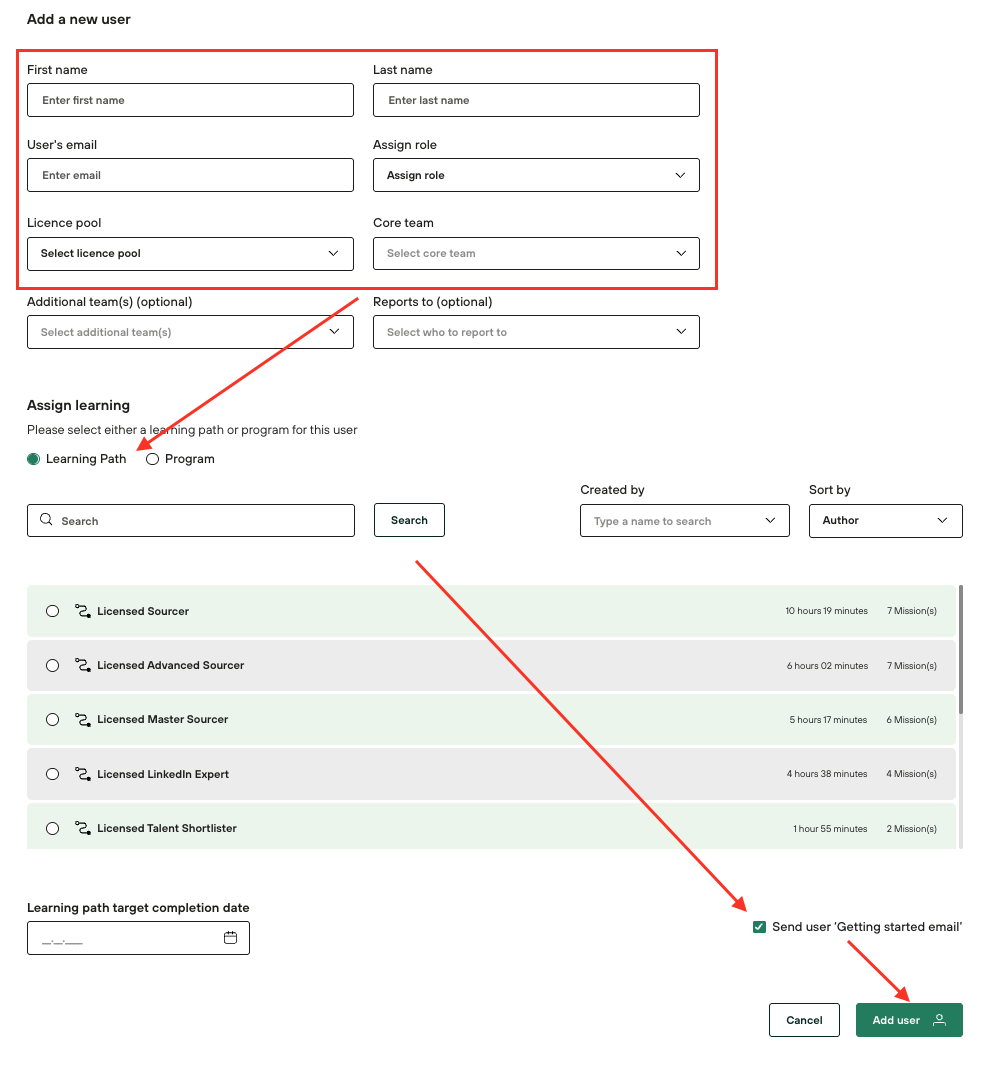How to add a single user?
If you are a company admin, you can add a user from your account. Please note that in order to add a new user, your company should have available licenses. All you need to do is follow the instructions below:
Step 1:
Click on your profile icon and go to "Admin → Users → Add new user
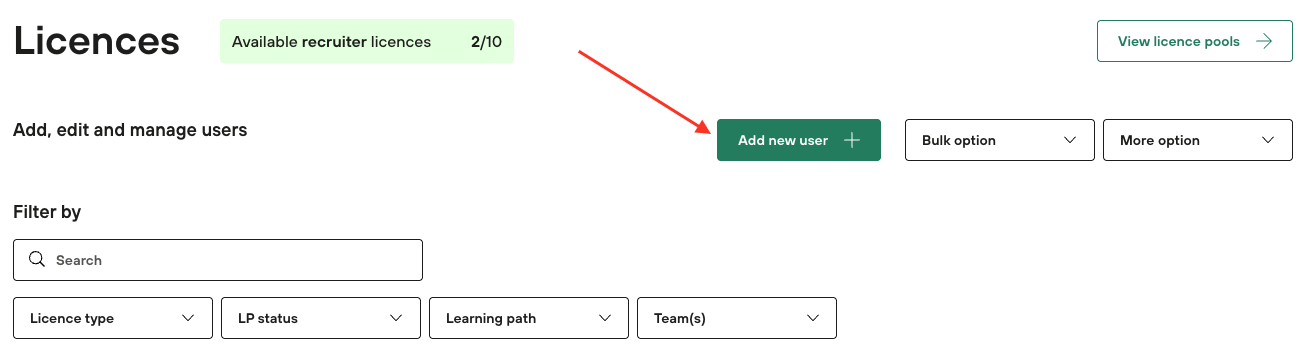
Step 2:
After entering all the necessary data about the user into the form, all you need to do is assign a Program or Learning Path and decide whether the welcome email should be sent. Then click on "add user" and you are done! The user will be registered in our system. The user's first and last names must have at least two characters.