How do I send a "Get Started" email to the user?
You can reach out to your company admin/program manager to send you the "Get Started" email to be able to log into the platform and start your learning journey. The company admin/manager can trigger the email as shown below:
Go to Admin → Users tab.
Tick the box ✅ beside the user and click on the “Send Get Started Email”. Please be aware if the email address is incorrect, the user will not receive any email.
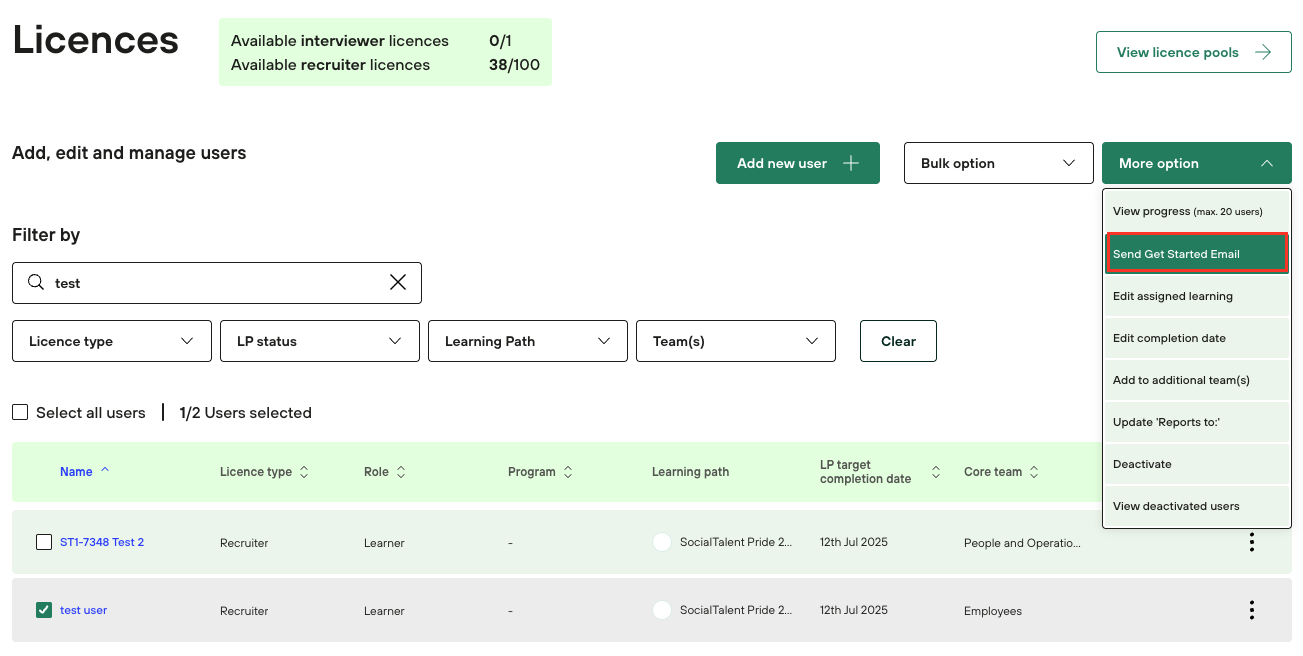
Confirm your decision and press “Send email”.
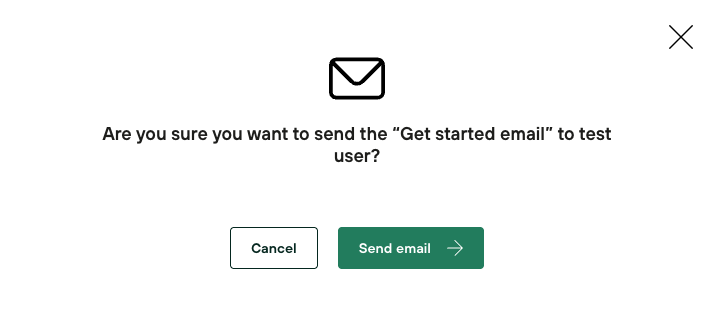
The email will be sent to the user, and the confirmation notification will appear on the screen.

