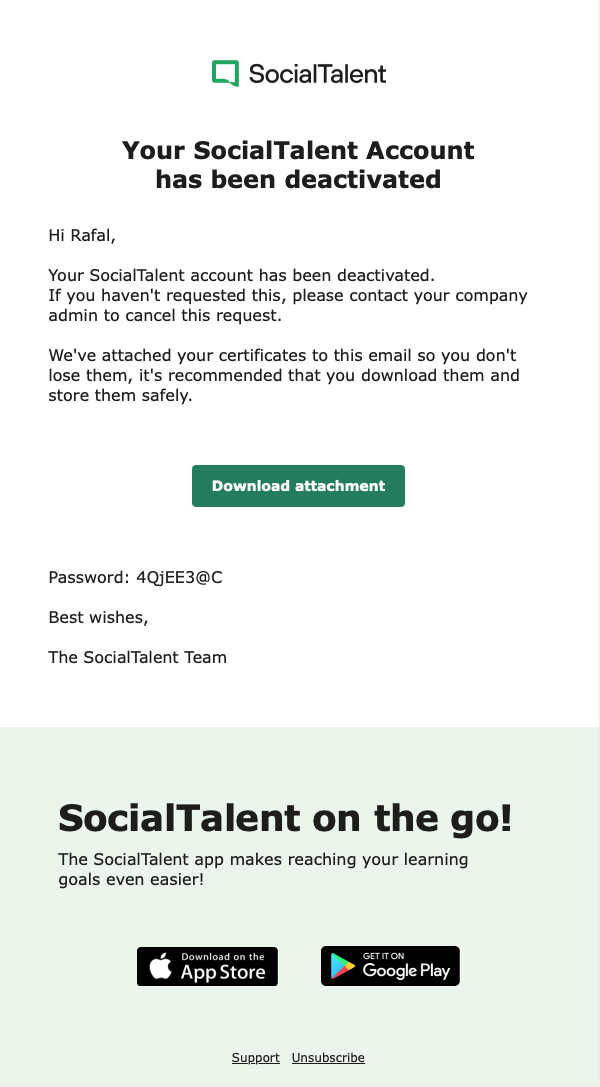How do I deactivate individual users?
Only company admins and managers have permission to deactivate users of the platform. Learners and Team Leaders do not have permission to transfer the licence. Please note that:
Company admins or Managers cannot delete another user with an admin role in the company. Please contact support@socialtalent.com to deactivate a company admin.
The deactivated user receives an email containing all the certificates he/she have obtained.
Below you can find steps to deactivate users from the platform:
Go to Admin → Users.
Find the user in the search bar and click on the settings button -> Select “Deactivate User”.
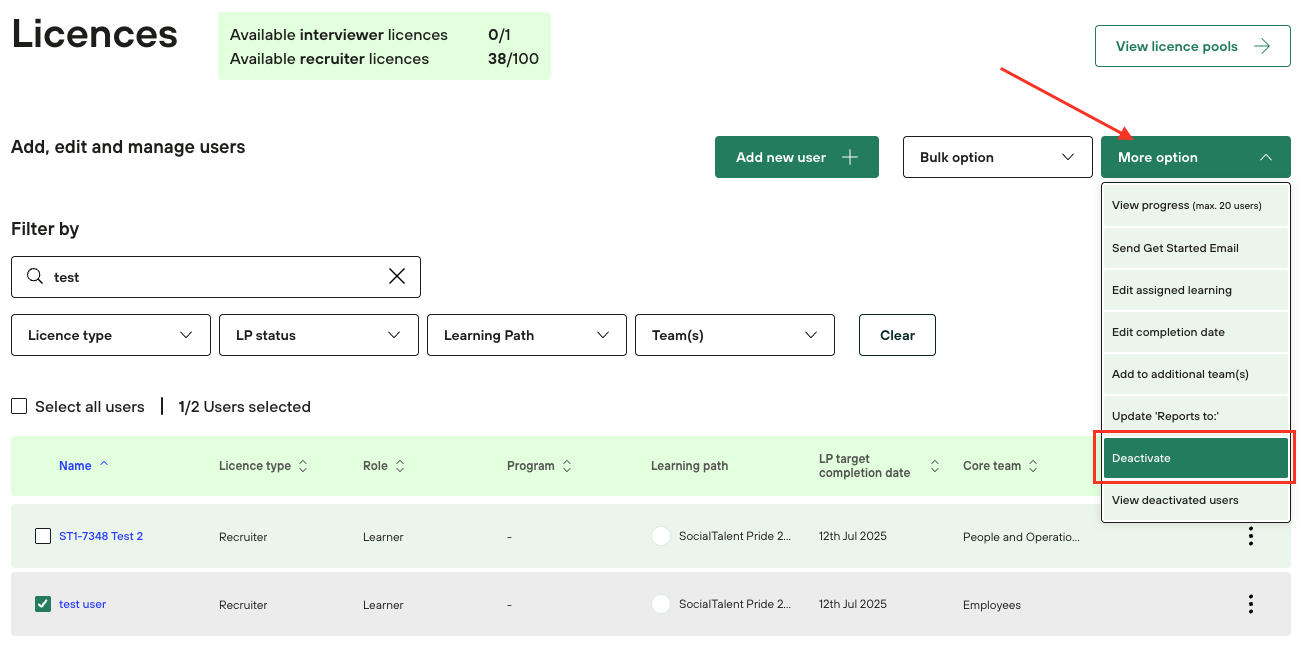
A new page will open, which will show the details of the user who is being deactivated. You will have to confirm the deactivation by clicking on “Deactivate this user”. Once confirmed as “Yes”, the user will be deactivated.
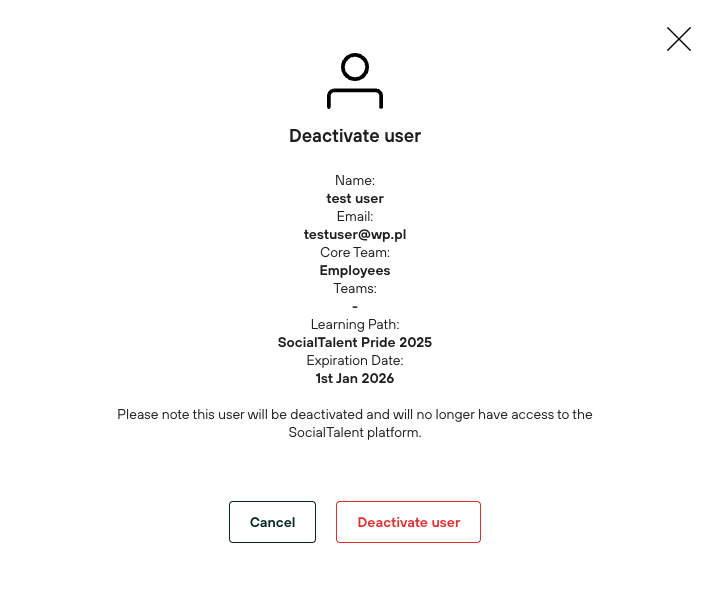
You can view the deactivated users in the "View deactivated users" list and reactivate back the user(s).
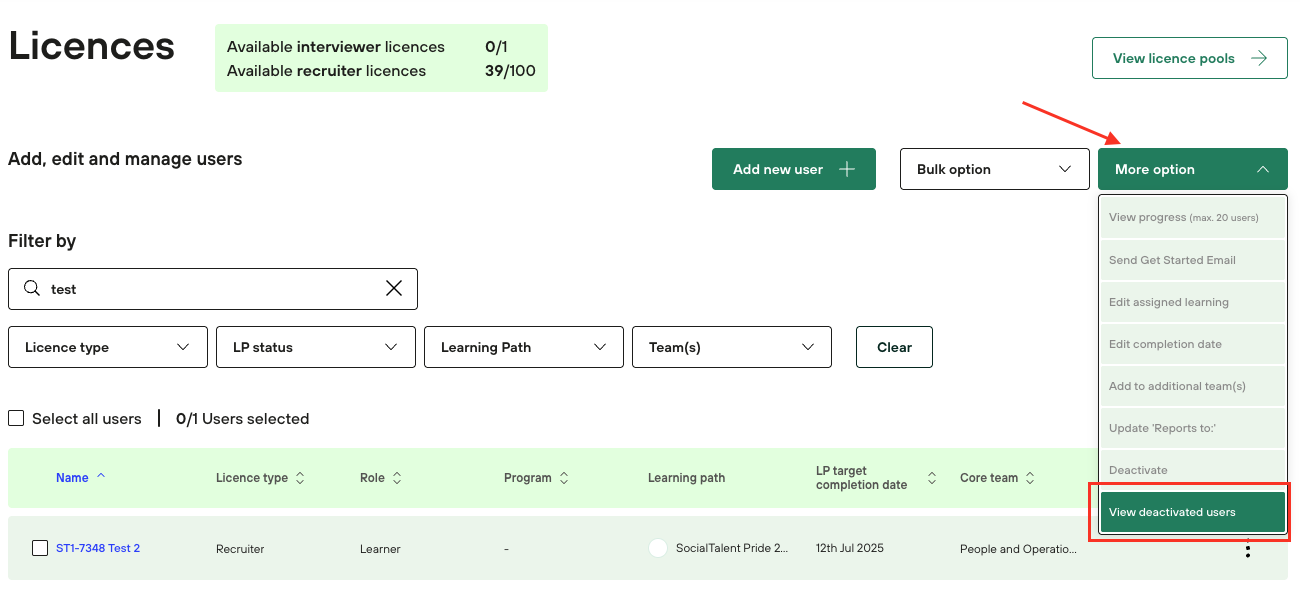
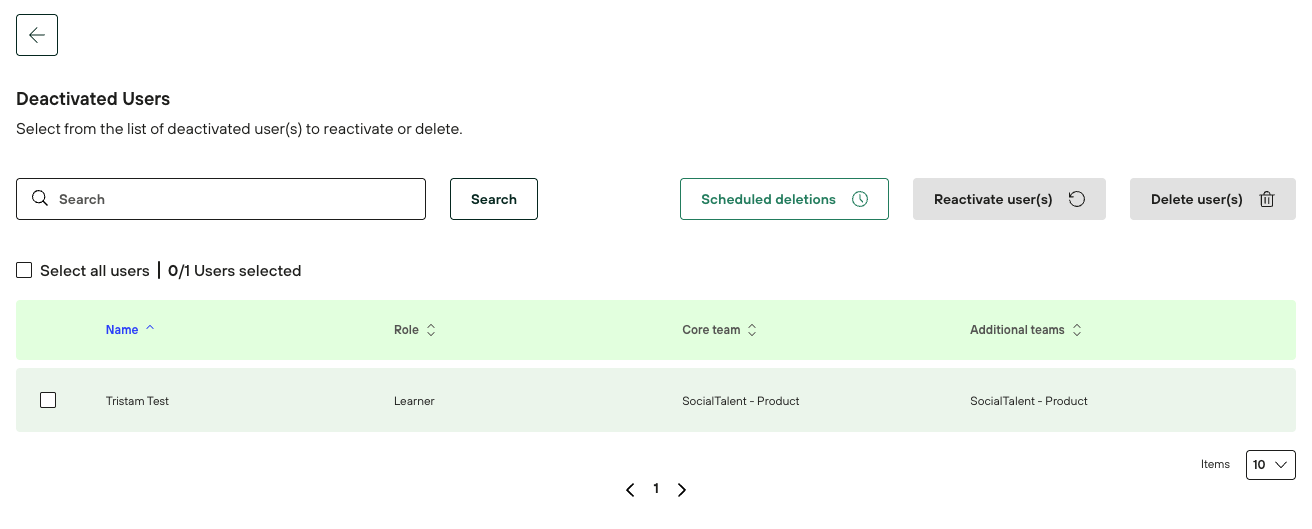
NOTE: (We do not have the option to disable the sending of this message.)
Deactivated users receive an email containing all certificates and learning badges they have obtained.
This message is not sent to users who:
have logged in to their account, but have not earned any certificates or badges
users who have never logged into their account