Content Access Restriction
Note: Admins only.
Content Access Restriction is a feature that allows company admins to control which teams within a company can access specific Learning Paths. This ensures that only relevant teams can access the training materials they need while restricting access for others to maintain focus and security.
Step 1: Accessing Admin Settings
To begin the process of restricting certain teams' access to Learning Paths, go to:
Admin → Organisation
Step 2: Navigating to Content access
In Admin Settings, find and select the Content access section. Here, you will find various settings related to the content available in the system.
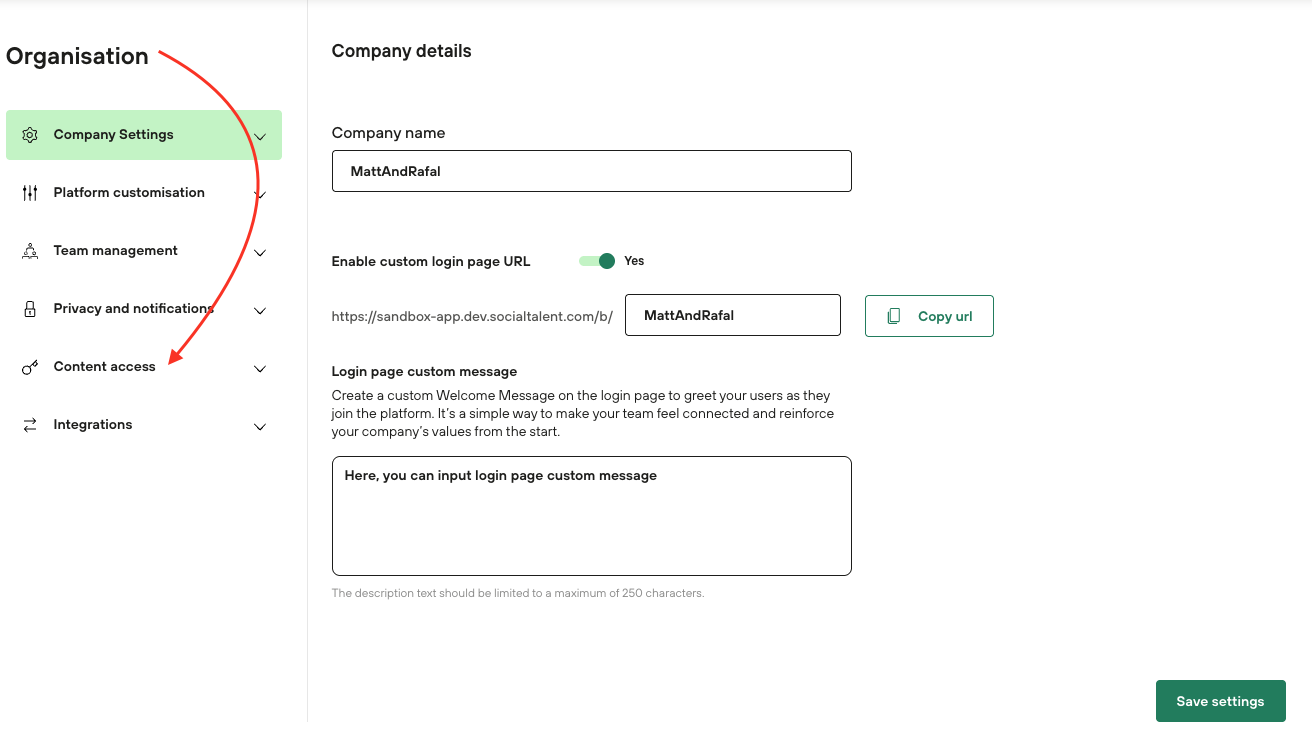
Step 3: Selecting Content Access
In Content access, you will see a tab labeled Content settings. Click on it to view all the Learning Paths available to the selected company.
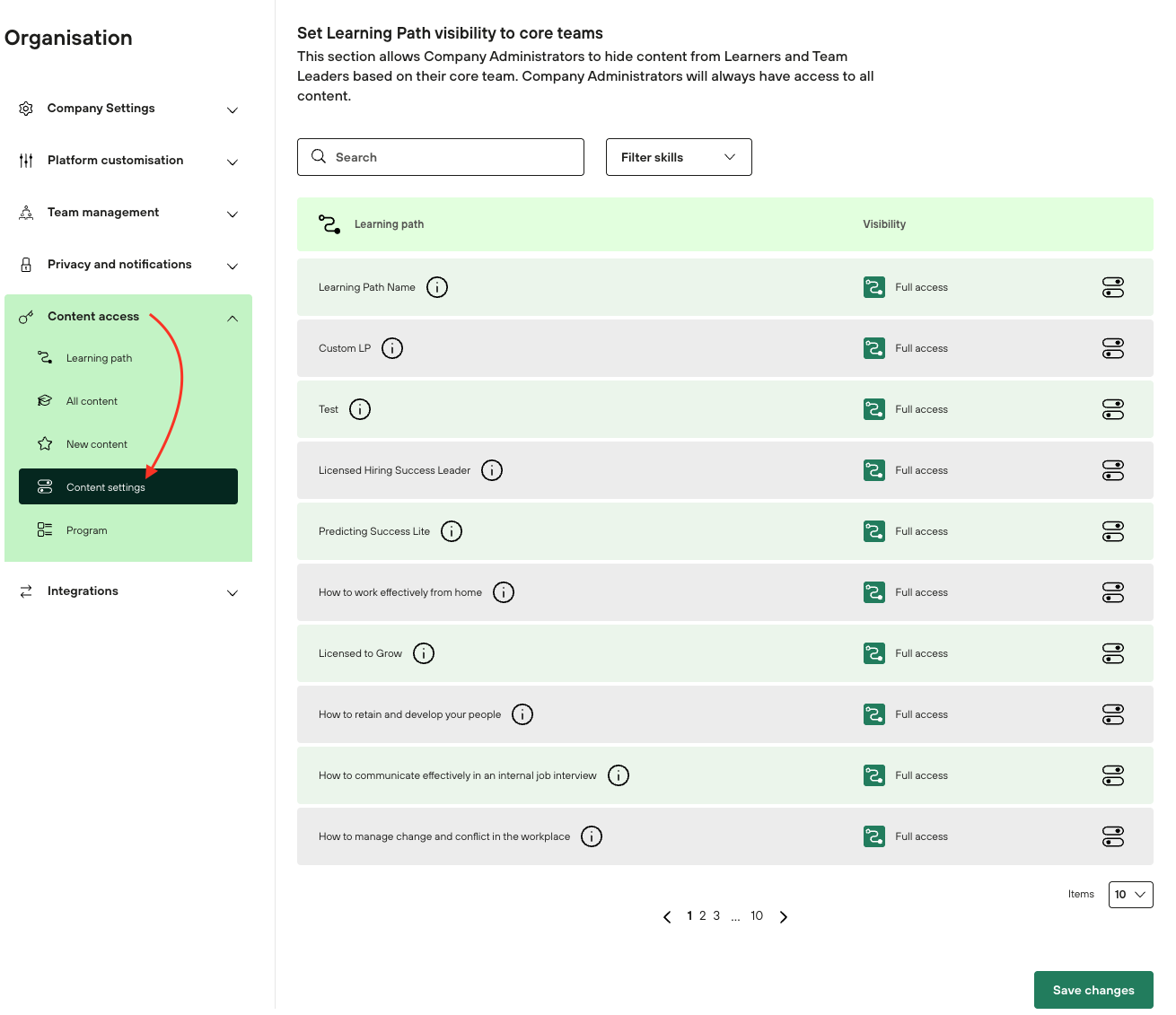
Step 4: Managing Team Access
On the Content Access page, you will see a list of all available Learning Paths. To manage team access, hover over the settings icon next to the appropriate Learning Path. A menu will appear where you can choose which teams should have access to the Learning Path and which should not.
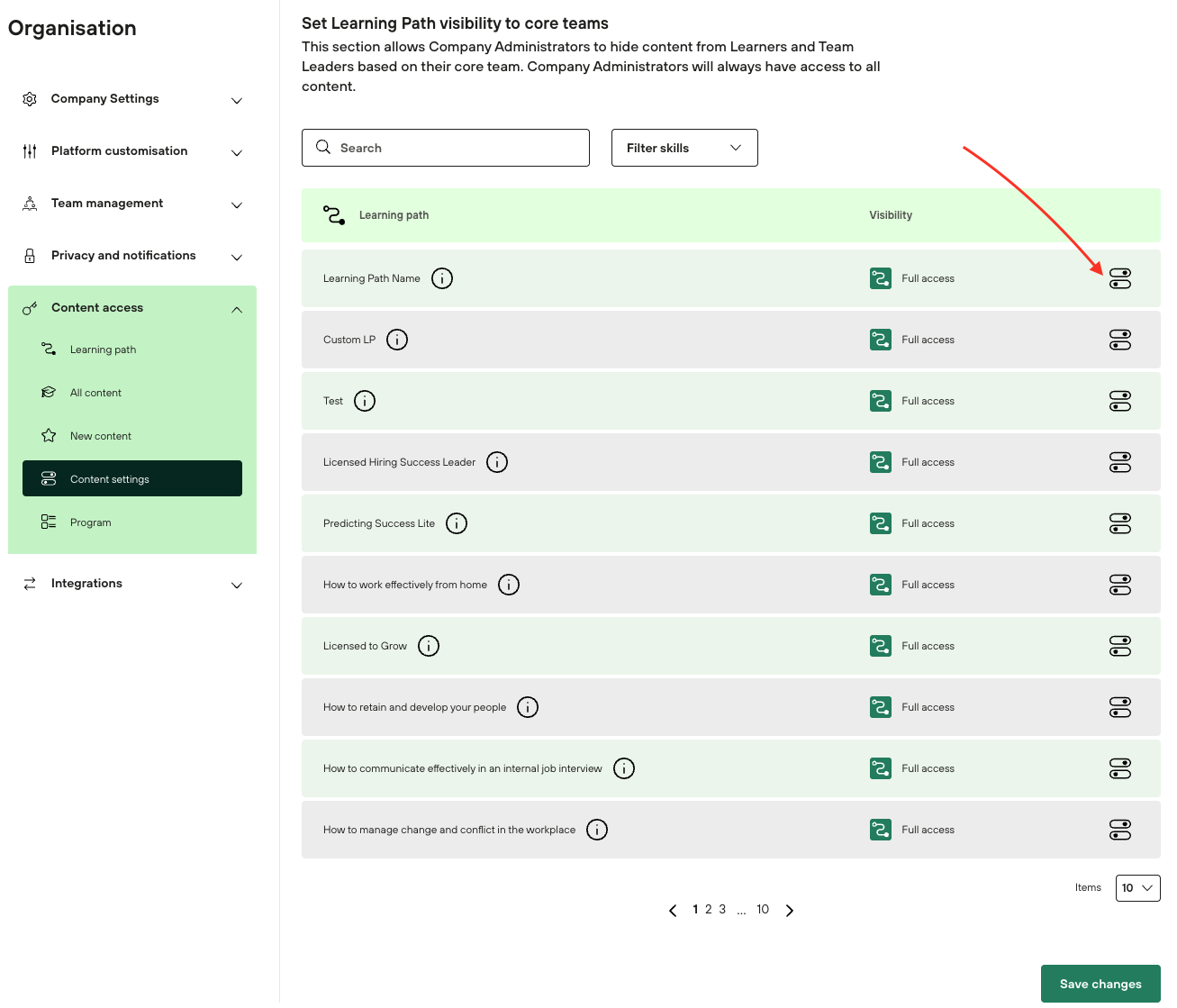
Step 5: Selecting Teams and Applying Changes
After selecting the teams that should have access to the chosen Learning Path, click the Apply Changes button to apply the changes.
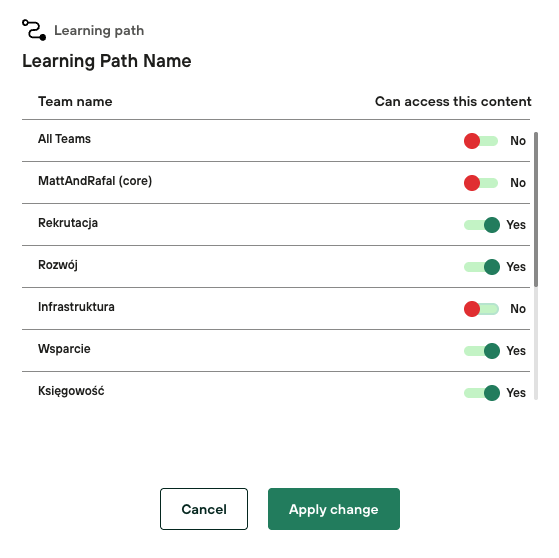
Step 6: Saving Changes
After applying the changes, proceed to the next step, which is saving these changes. To do this, click the Save Changes button.
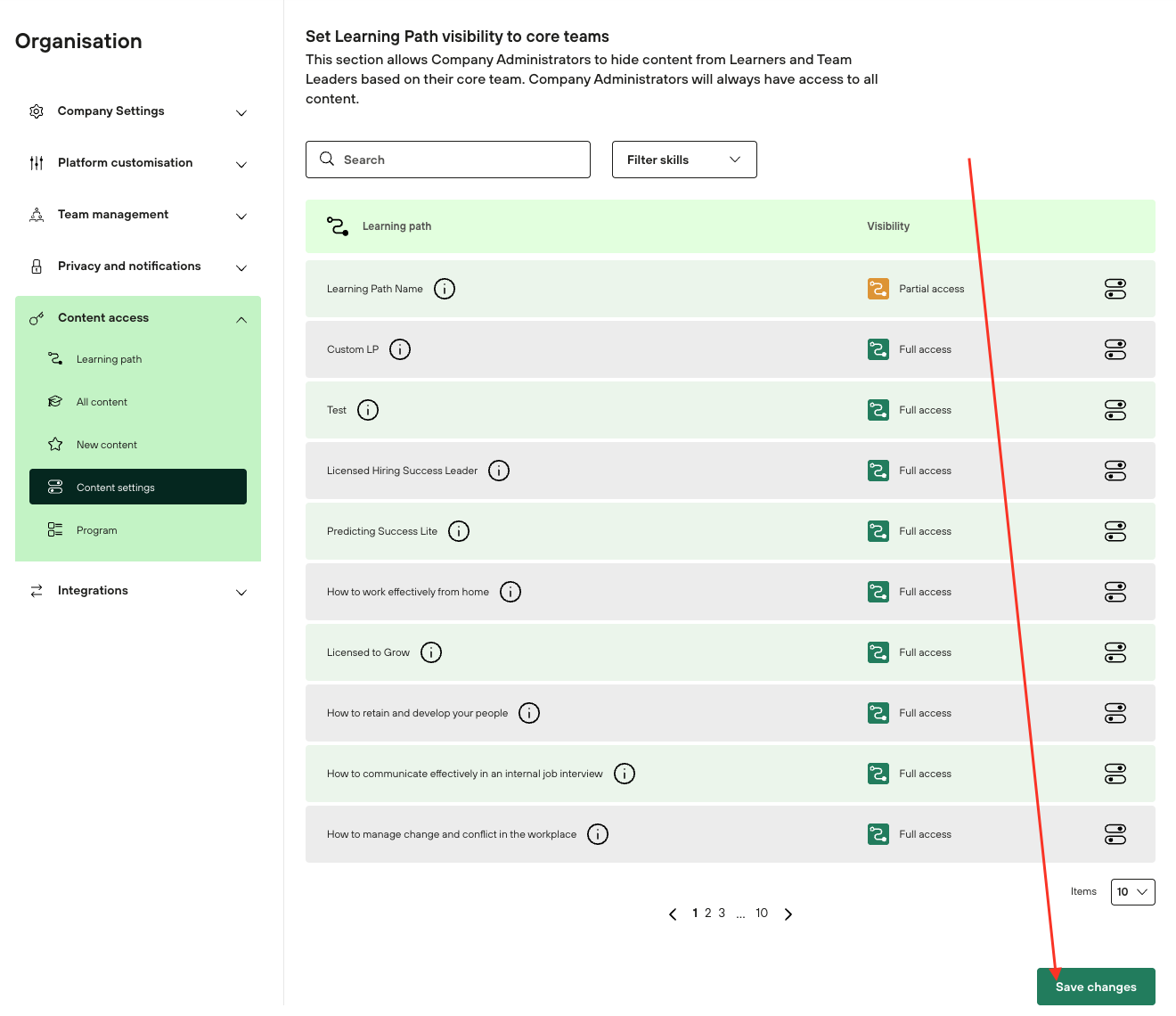
Step 7: Confirming the Warning
After clicking Save Changes, you will receive a warning message with the alert Attention. You must accept this message to continue. After accepting, all changes will be saved.
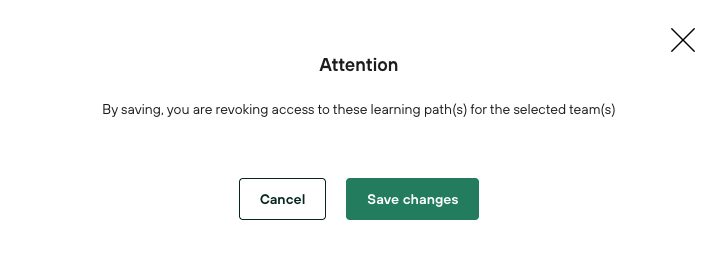
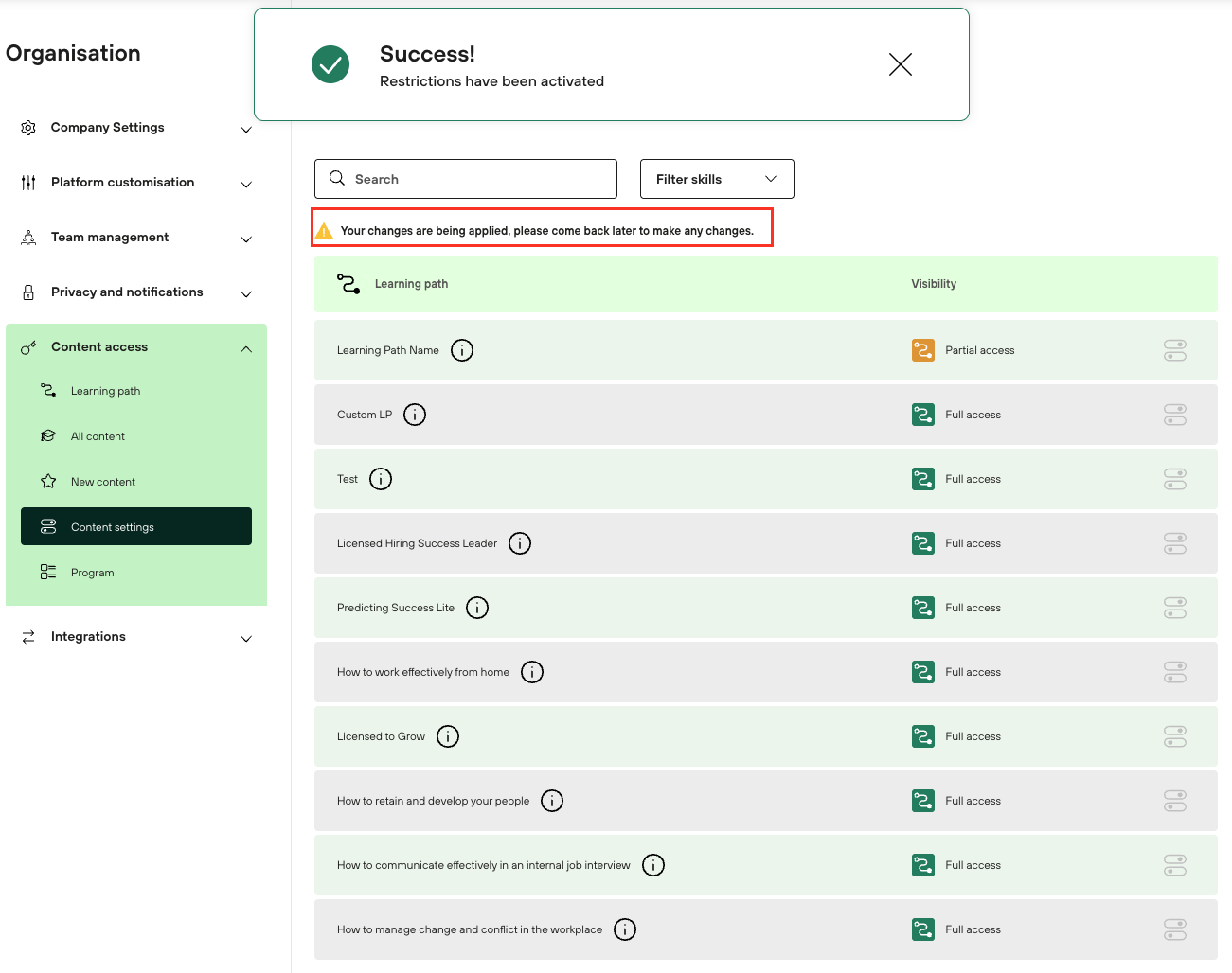
Step 8: Checking the Status
The system will now implement the changes, which may take a few minutes. We encourage you to return to these options after a short period to check if all changes have been applied correctly. This can be done by looking at the Visibility column on the right side of the table.
Partial Access means that the Learning Path is available only to some teams.
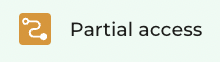
Full Access means that the Learning Path is available to all teams in the company.
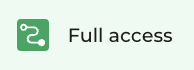
No Access means that the Learning Path is unavailable to all teams in the company.
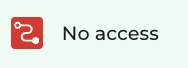
By following these steps, you will successfully restrict selected team access to specific Learning Paths.
