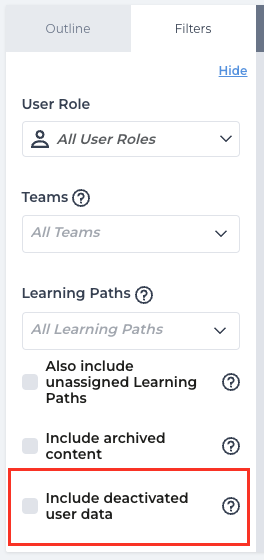'All Learning Path Progress' new report template
The 'All Learning Path Progress' report in SocialTalent provides valuable insights into the progress and completion rates of various learning paths assigned to users within your organisation. This article will guide you through generating this report, customising columns, and interpreting the results effectively. Accessing the Report: To access the 'All Learning Path Progress' report, follow these steps:
Navigate to: Admin → Reports → Select 'Detailed reports’ → Templates → All Learning Path Progress → Edit
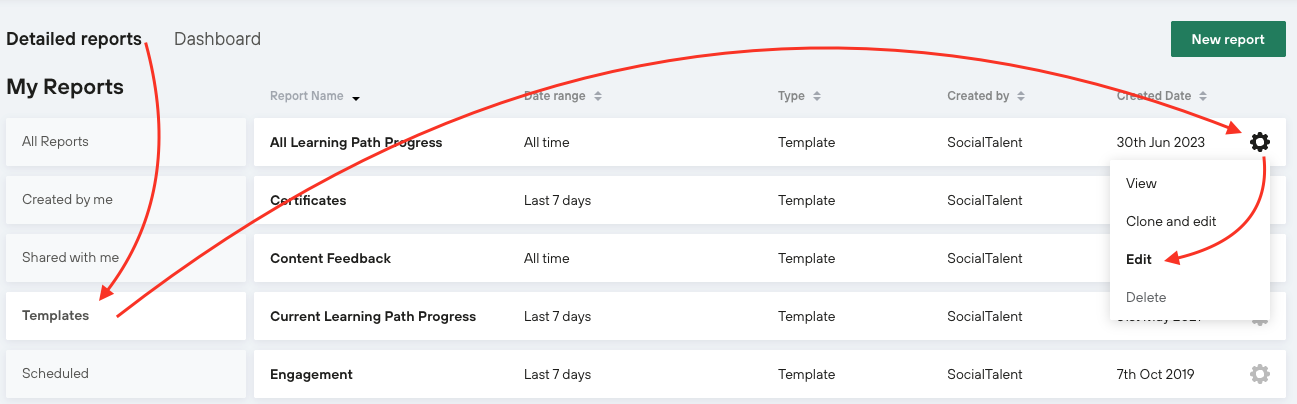
By clicking 'Edit', you will be presented with a screen like the one below:

In the Filters tab by default, all learning paths will be selected.
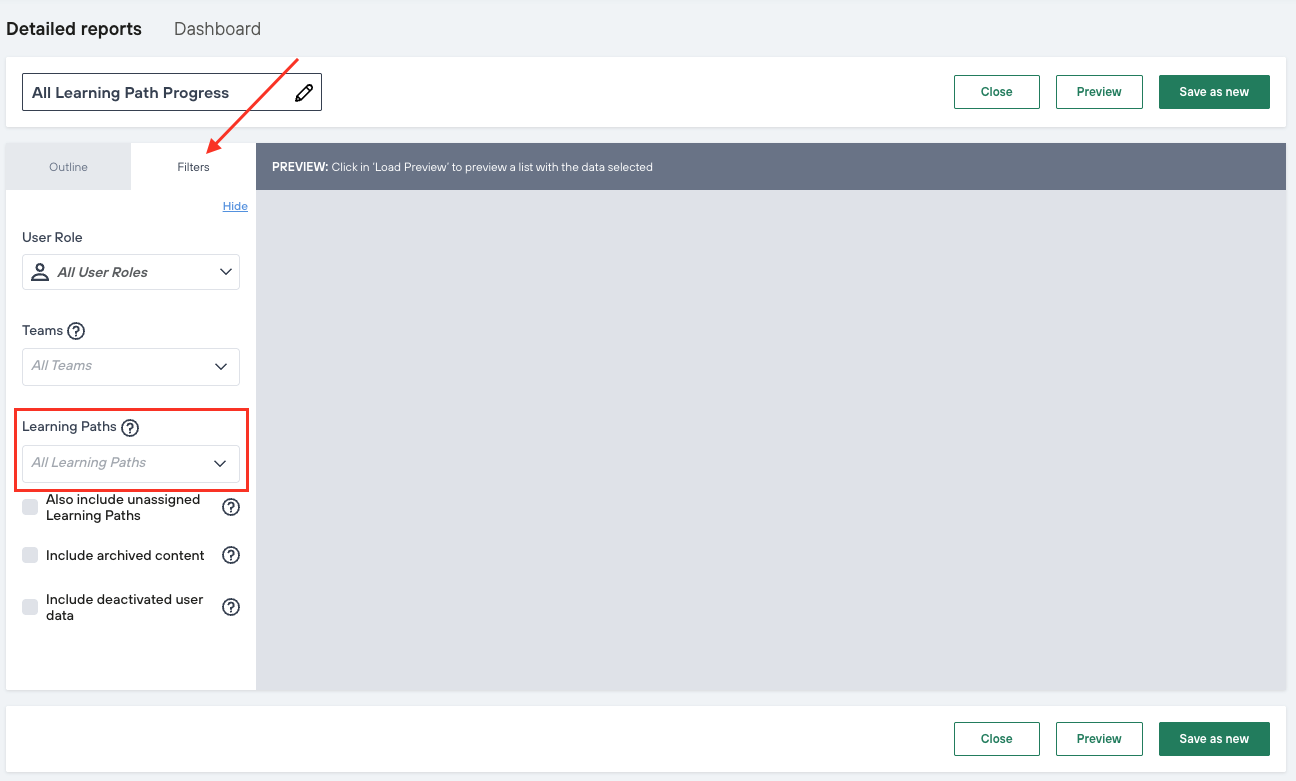
To select all learning paths, you can click on the 'Select All Learning Paths' option.
Customising Columns: By default, the report will include the following five columns:

Additionally, you have the option to add the following four columns to the report if desired:
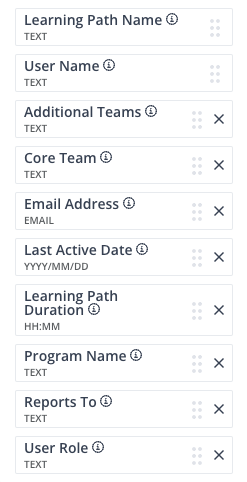
You have the available options:
“Also Include unassigned Learning Paths”
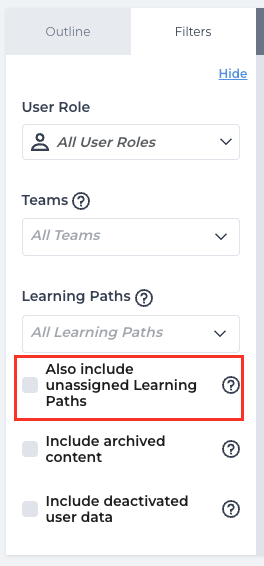
This means if the user watched any other episode from Learning Path from the Explore Tab this data would be included in the report. (To show the data progress it has to be greater than zero)
If you enable this option, you will see a message:
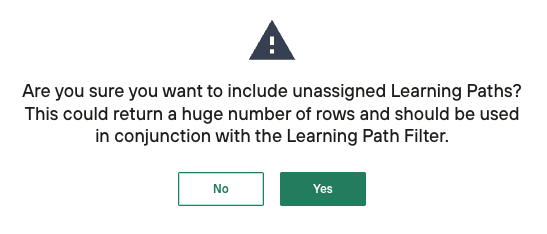
“Include archived content”

“Include deactivated users”