Add Any Content - how to do it?
Overview
At SocialTalent, we know that people learn in different ways. Learning is happening across your organisation every day in multiple formats. You now have the power to create your own Learning Item’s, Courses and Missions using ‘Add Custom Content’. This feature is available to Managers and Company-Admins and enables them to customise their teams learning experience.
The ‘Add Custom Content’ feature allows you to insert a link to a video, article, document, podcast or presentation into our platform. You can choose to add this to an existing SocialTalent Course or your own customized Course. Our most recent update to the feature now allows you to create your own Missions. This allows for even more flexibility when building a Learning Path to help your team succeed.
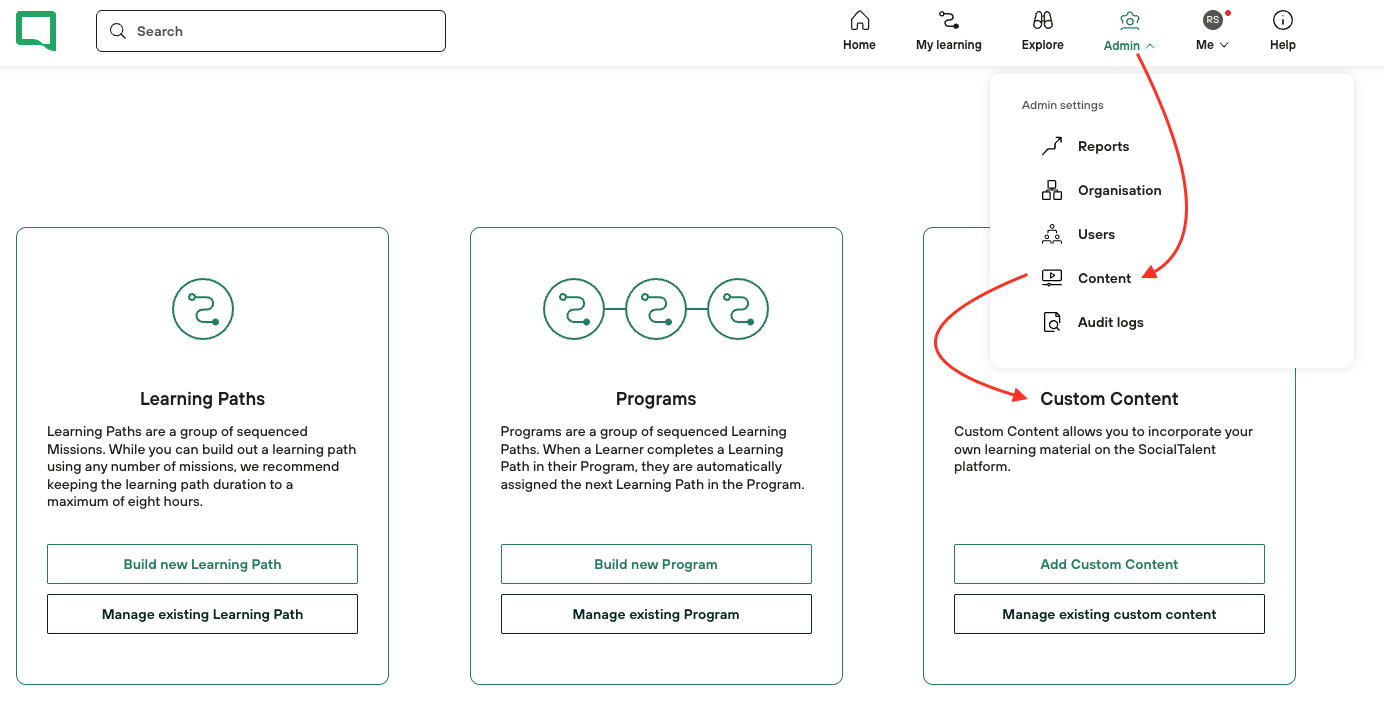
Adding a Learning Item
To add a learning item to SocialTalent click, add content, and populate the link for your content, your content must be accessible via a link. If you're sharing an internal document or video, add it to your online sharing site or a private YouTube site. Examples of these include Google Drive, Dropbox, SharePoint, and Box.com. If you're sharing external content you've found online like a blog or a podcast, copy and paste the link to the content.
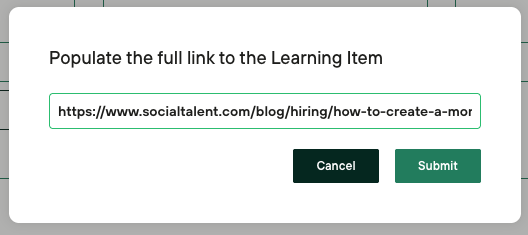
Add any detail you'd like to the learning item. This detail will appear when a learner is browsing through content to review what they'd like to learn next. Add the length of the learning item. This will contribute towards a learner's weekly goal and content watched.
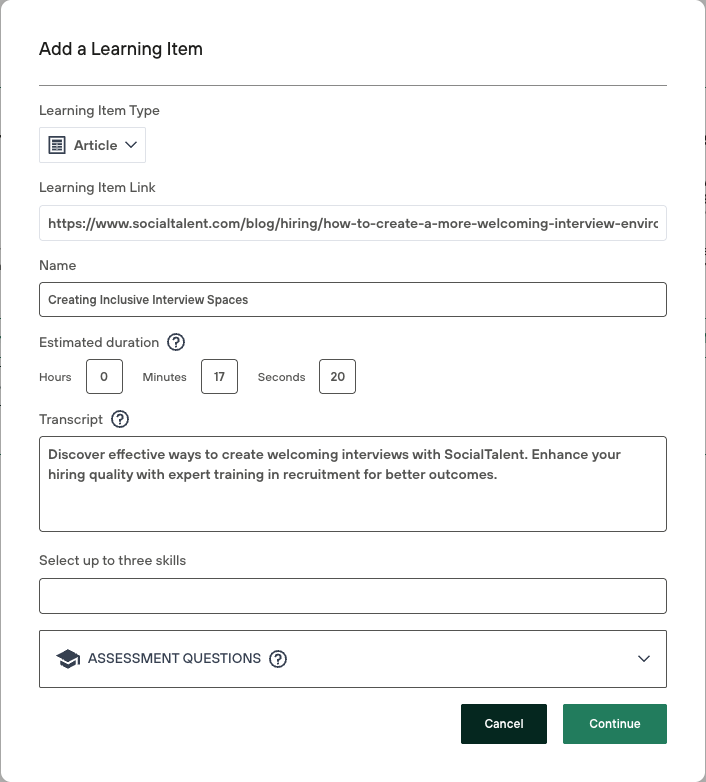
You can also choose up to three Skills for each Learning Ite. This will help your team earn Skills Points.

If you'd like to test learners on their understanding of this topic. You can also add assessment questions. This is an optional step. These will be included in the pool of questions that may be presented to learners when there is a requirement to complete Quizzes and Challenges. Make sure you select Save! We recommend it for any essential content.
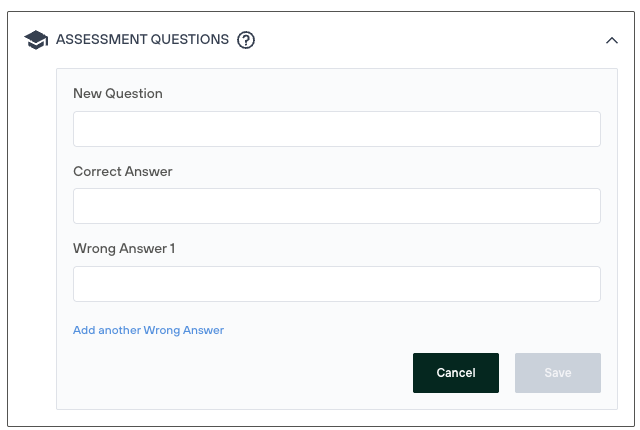
You will need to select what course you'd like to add to this learning item too. If you'd like to add it to a SocialTalent course, search for the course name and if you'd like to add it to your own custom course, filter by this view or search for your course name, we'll learn how to create custom courses in this course as well.
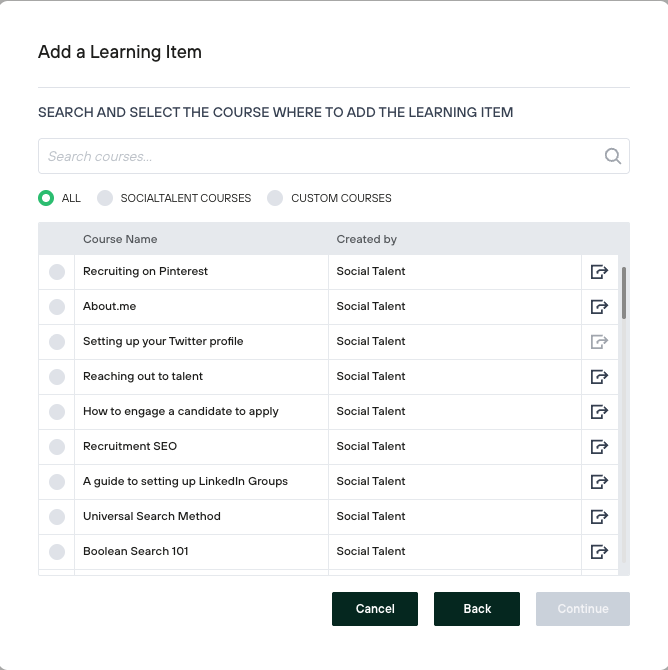
Ensure your learning item is in the right position in the course, so change the order as you need with the mover button and then you can choose to publish your item name or save it as a draft and publish it later.
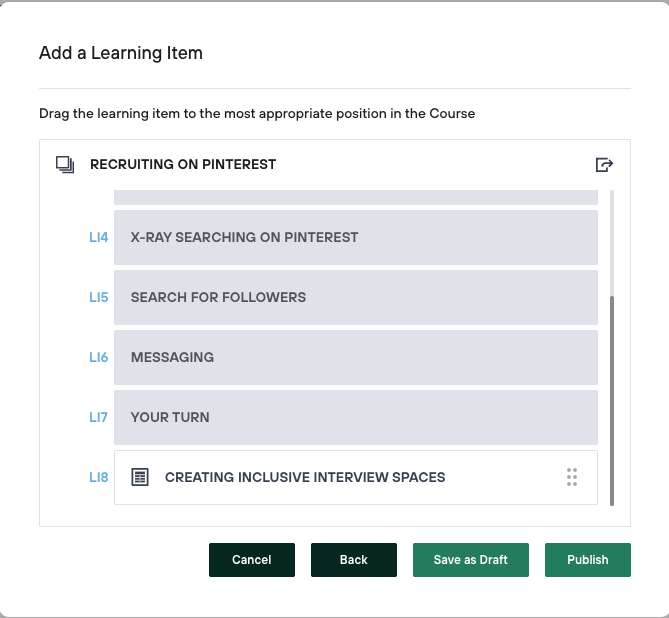
You can find all of your company's custom learning items in the custom content section in your admin settings, and you have a full index here of everything, both published and draft, so that you can edit, update, and review your custom content at any time that you need to. If some internal documentation goes out of date, you can unpublish it until you have the latest version, which you can add back in and publish later.
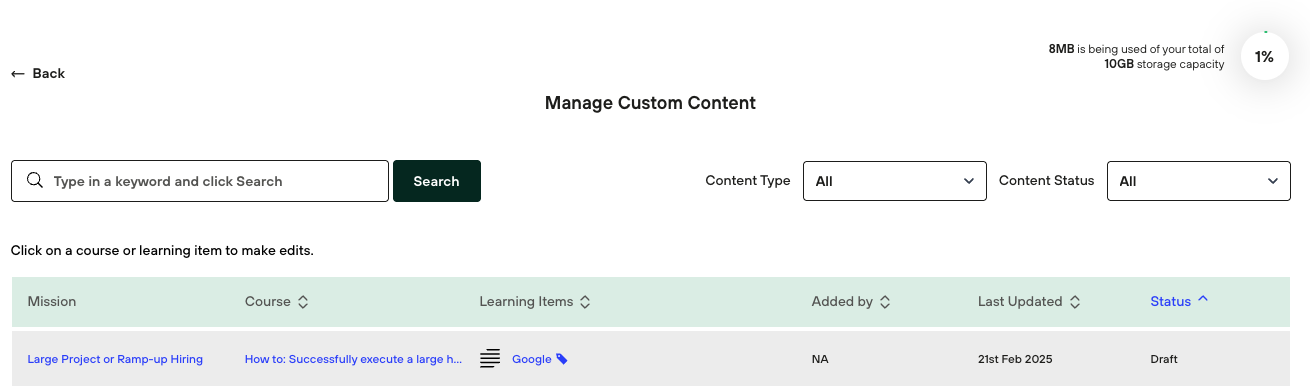
Adding a Course
A course is the selection of learning items. To add a custom course, click, add content and follow the steps. Enter a name and a description for your course and select the relevant level option. You might want to add a course to an existing SocialTalent mission. So, for example, perhaps you have your own regulation content that you'd like to include alongside our regulation content.
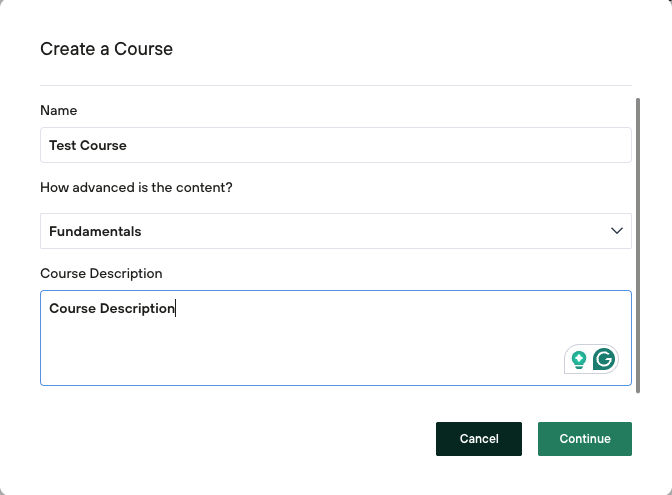
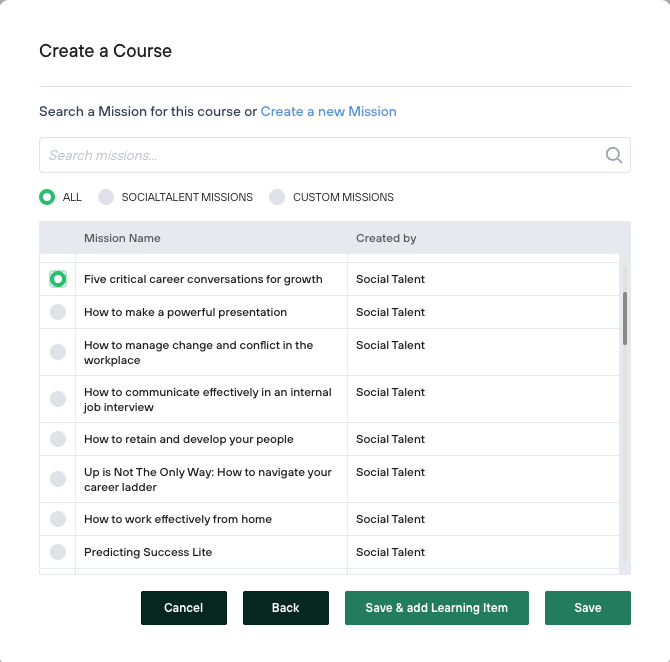
You might prefer to add a course to your custom-made mission either. So just search for the mission you are adding your course to and choose where it should be located in the course. You can change the location with the mover button, and then you can add a new learning item to your course if you like.
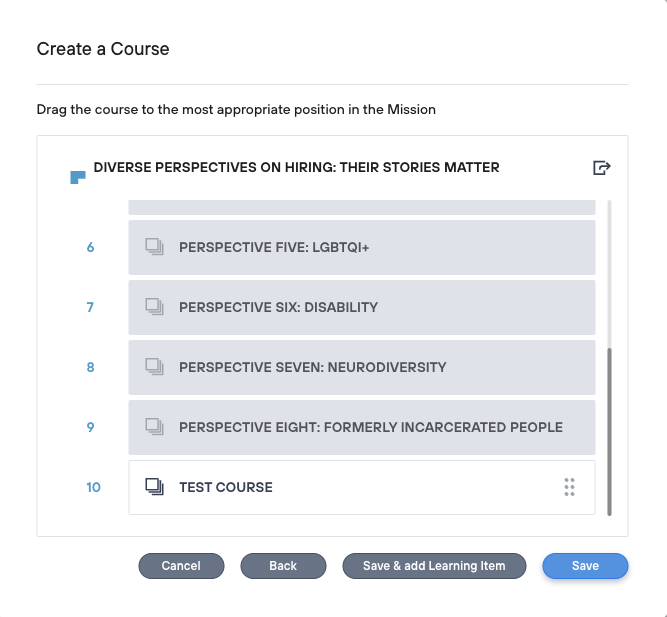
Adding a Mission
A mission is a selection of courses. To add a custom mission, click, add content and follow the steps. Enter a name and description for your mission.
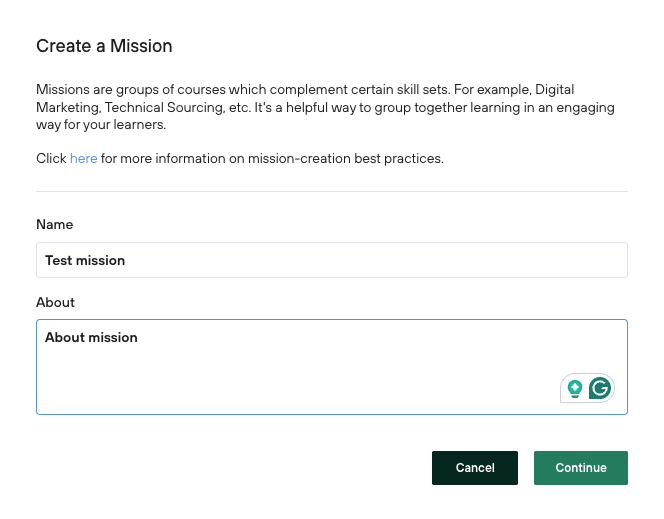
You'll need to choose a course to add to your mission when creating your mission.
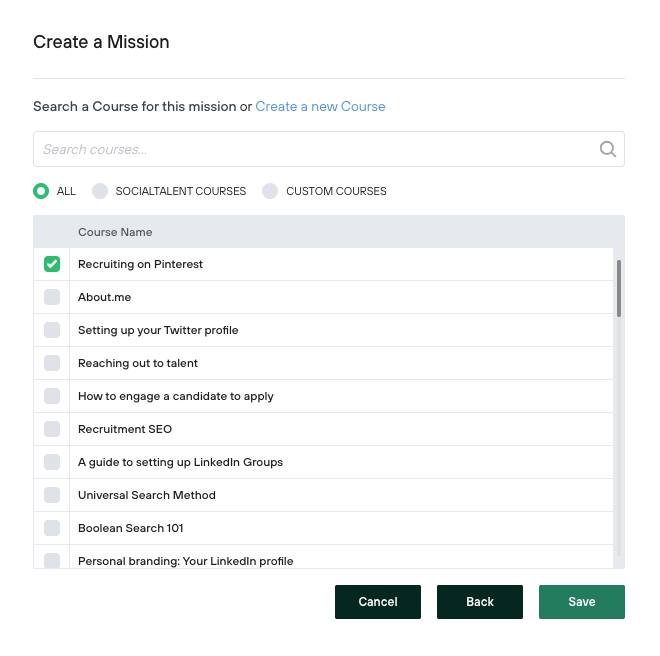
Search for a relevant SocialTalent course to add or for a custom-made course that you've created. Your mission is ready to go.
Important point to note: Please add at least one learning item in the custom content for it to reflect in the Learning Path on the platform.
